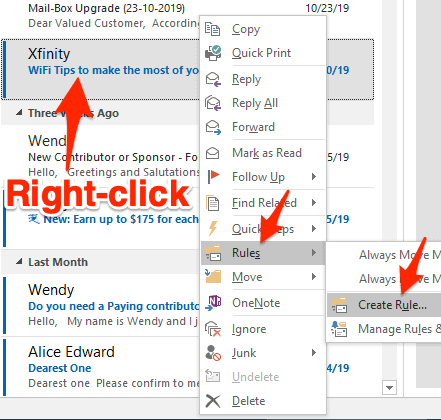How to Create Filters in Microsoft Mail
Microsoft Mail is a popular email client that allows users to easily organize and manage their emails. One of the key features of Microsoft Mail is the ability to create filters, which can help users automatically sort incoming emails and keep their inbox organized. In this article, we will guide you through the process of creating filters in Microsoft Mail.
Step 1: Open Microsoft Mail
The first step is to open Microsoft Mail on your computer or mobile device. Once you have opened the app, navigate to the settings menu, which is usually located in the top-right corner of the screen.
Step 2: Access the Filters Section
In the settings menu, look for the option that says “Filters” or “Rules.” Click on this option to access the filters section, where you can create and manage your filters.
Step 3: Create a New Filter
To create a new filter, click on the “Add Filter” or “New Rule” button. You will then be prompted to enter the criteria for your filter, such as the sender’s email address, subject line, or keywords in the email body.
Once you have entered the criteria for your filter, you can choose what action you want Microsoft Mail to take when an email meets the filter’s criteria. For example, you can choose to automatically move the email to a specific folder, mark it as read, or delete it.
Step 4: Save Your Filter
After you have set up your filter criteria and selected the desired action, click on the “Save” or “Apply” button to save your filter. You can create multiple filters in Microsoft Mail to easily organize and manage your emails.
Step 5: Test Your Filter
Once you have created a filter, it is important to test it to ensure that it is working correctly. Send yourself an email that meets the criteria of your filter to see if Microsoft Mail takes the specified action.
Step 6: Modify or Delete Filters
If you need to make changes to an existing filter or delete it altogether, simply go back to the filters section in the settings menu and select the filter you want to modify or delete. From there, you can edit the filter criteria or remove the filter entirely.
Conclusion
Creating filters in Microsoft Mail can help you stay organized and ensure that your inbox is clutter-free. By following the steps outlined in this article, you can easily set up filters to automatically sort incoming emails and streamline your email management process.