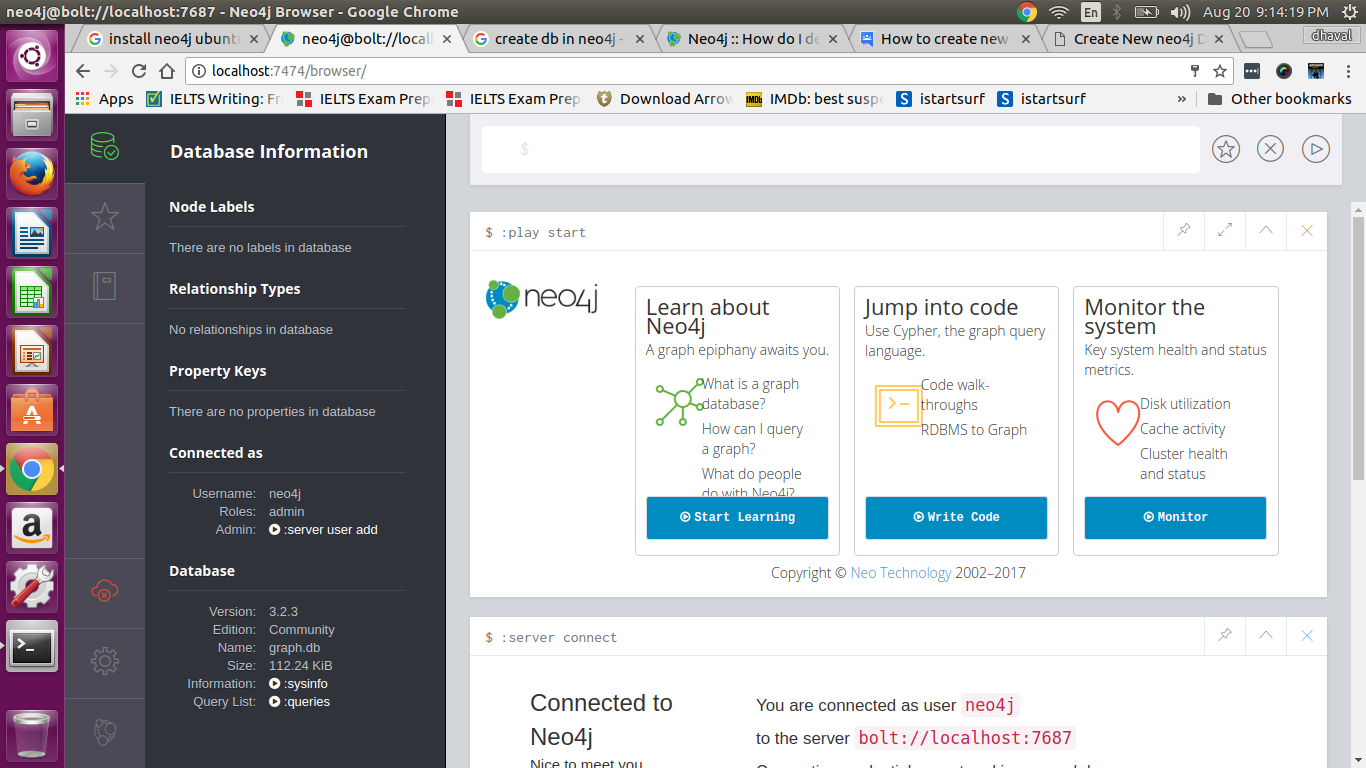How to Create a Database in Neo4j Desktop
Neo4j is a popular graph database management system that allows users to model, store, and query complex relationships in a highly efficient way. With Neo4j Desktop, you can easily set up and manage your databases on your local machine. In this article, we will guide you through the steps to create a database in Neo4j Desktop.
Step 1: Download and Install Neo4j Desktop
The first step is to download and install Neo4j Desktop on your machine. You can download the software from the official Neo4j website. Once the installation is complete, launch the Neo4j Desktop application.
Step 2: Create a New Project
Once you have launched the Neo4j Desktop application, click on the “Create New Project” button. This will create a new project where you can manage your databases.
Step 3: Add a Database
Click on the “Add” button to add a new database to your project. You can choose the version of Neo4j you want to use and configure the storage and memory settings for your database.
Step 4: Start the Database
After configuring the database settings, click on the “Start” button to start the database. You can monitor the status of your database and access the Neo4j Browser to run queries and manage your data.
Step 5: Connect to the Database
To connect to the database, open the Neo4j Browser and enter the credentials for your database. You can now start exploring your database and running queries to retrieve and manipulate your data.
Conclusion
Creating a database in Neo4j Desktop is a straightforward process that allows you to set up and manage your databases with ease. By following the steps outlined in this article, you can create a new database and start working with Neo4j in no time. Happy graphing!