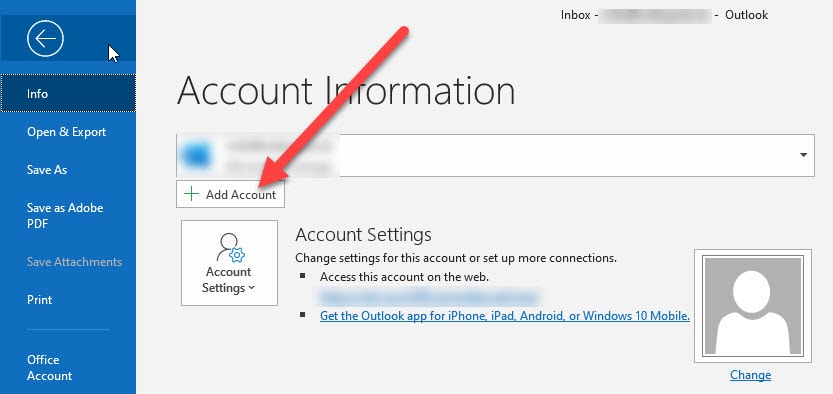How to Connect Roundcube Webmail to Outlook
If you’re looking to streamline your email management, you may want to connect your Roundcube Webmail account to Outlook. By syncing your accounts, you can access and manage all your emails in one centralized location. This seamless integration can save you time and make your workflow more efficient.
Follow these simple steps to connect Roundcube Webmail to Outlook:
Step 1: Enable IMAP in Roundcube Webmail
Before you can connect Roundcube Webmail to Outlook, you’ll need to ensure that IMAP is enabled in your Roundcube settings. IMAP allows you to access your emails from multiple devices and email clients, making it the ideal protocol for syncing your accounts.
- Log in to your Roundcube Webmail account.
- Go to Settings and click on the Preferences tab.
- Under the Mail tab, select IMAP as your Mailbox type.
- Save your changes and exit the settings menu.
Step 2: Add Roundcube Webmail Account to Outlook
Now that IMAP is enabled in Roundcube Webmail, you can begin adding your account to Outlook.
- Open Outlook and go to File.
- Click on Account Settings and select Account Settings from the drop-down menu.
- Under the Email tab, click New and select Email Account.
- Enter your Roundcube Webmail address and click Connect.
- Follow the prompts to complete the setup process.
Once you’ve completed these steps, your Roundcube Webmail account will be connected to Outlook, and you’ll be able to access and manage your emails seamlessly across both platforms.
By following these simple instructions, you can integrate your Roundcube Webmail account with Outlook, making your email management more efficient and user-friendly. Enjoy the convenience of accessing all your emails in one centralized location, and spend less time switching between different accounts and platforms.