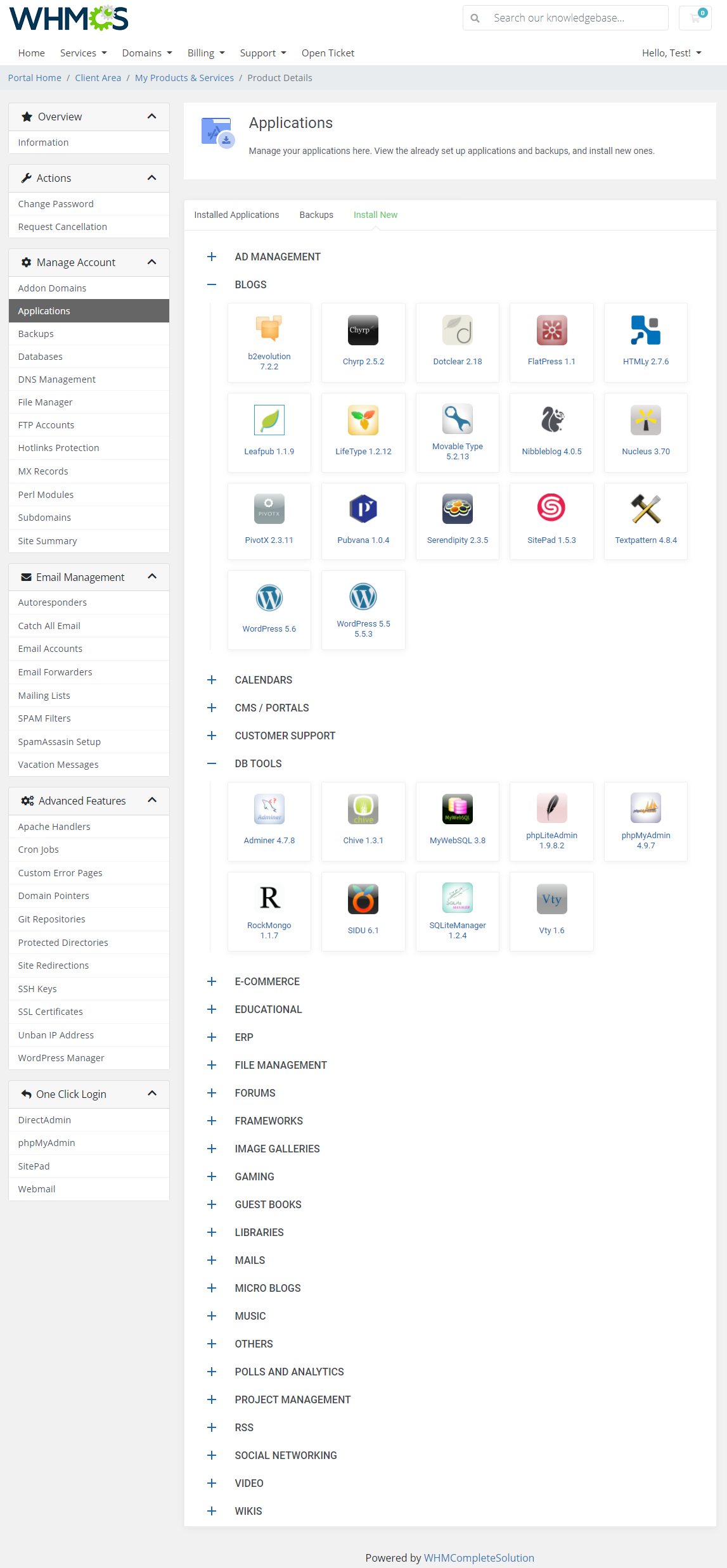How to Connect DirectAdmin to WHMCS
WHMCS is a popular client management platform used by web hosting companies to manage and automate their billing and support processes. DirectAdmin is a web hosting control panel that allows users to manage their web hosting services. By connecting DirectAdmin to WHMCS, you can streamline your operations and provide a more seamless experience for your customers.
In this article, we will walk you through the steps to connect DirectAdmin to WHMCS in order to automate the provisioning and management of hosting accounts.
Step 1: Obtain DirectAdmin API Credentials
The first step in connecting DirectAdmin to WHMCS is to obtain your DirectAdmin API credentials. These credentials will allow WHMCS to communicate with your DirectAdmin server and perform operations such as creating, suspending, and terminating hosting accounts.
To obtain your DirectAdmin API credentials, log in to your DirectAdmin control panel and navigate to the “Admin Settings” section. Here, you will find the option to generate API credentials. Make a note of your API username and password, as you will need these to configure the connection in WHMCS.
Step 2: Configure DirectAdmin Server in WHMCS
Once you have obtained your DirectAdmin API credentials, the next step is to configure your DirectAdmin server in WHMCS. To do this, log in to your WHMCS admin dashboard and navigate to the “Setup” menu. From here, select the “Products/Services” option and then click on “Servers.”
Click on the “Add New Server” button and enter the necessary details, including your server name, hostname or IP address, and the type of server (DirectAdmin). In the “API Access Details” section, enter the API username and password that you obtained in Step 1.
Step 3: Create Product in WHMCS
After configuring your DirectAdmin server in WHMCS, the next step is to create a product that will be associated with the server. To do this, navigate to the “Setup” menu in your WHMCS admin dashboard and select “Products/Services.” Click on the “Products/Services” option and then choose “Create a New Product.”
Enter the details for your product, including the name, description, pricing, and any other relevant information. In the “Module Settings” section, choose “DirectAdmin” as the module name and select the server that you configured in Step 2.
Step 4: Testing and Launch
Once you have completed the above steps, it is time to test the connection between DirectAdmin and WHMCS. Create a test account using the product that you created in Step 3 and ensure that the provisioning and management operations are working correctly.
If everything is functioning as expected, you can now launch your new hosting product that is connected to DirectAdmin through WHMCS. Your customers will be able to purchase hosting services seamlessly, and you can automate the management of their accounts.
By following these steps, you can connect DirectAdmin to WHMCS and streamline your hosting operations. Automating the provisioning and management of hosting accounts will save you time and ensure a better experience for your customers.
- Obtain DirectAdmin API credentials
- Configure DirectAdmin server in WHMCS
- Create product in WHMCS
- Test the connection and launch