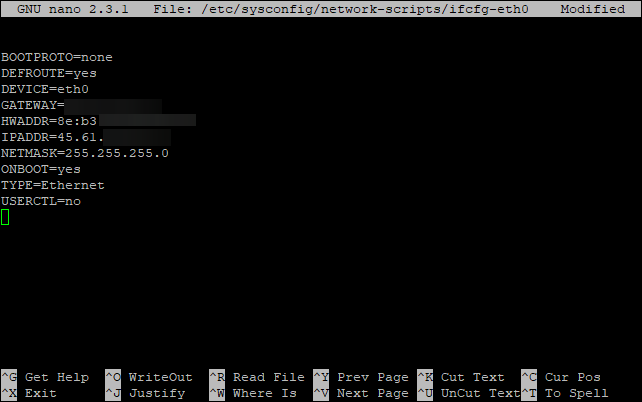How to Configure DNS in CentOS 7
Setting up a Domain Name System (DNS) server on CentOS 7 is crucial for network administrators, as it ensures that hostnames are translated into IP addresses. In this guide, we will walk you through the process of configuring DNS on CentOS 7.
Step 1: Installing the DNS Server Software
The first step is to install the DNS server software. CentOS 7 uses BIND (Berkeley Internet Name Domain), which is a widely-used open-source software for translating domain names into IP addresses.
To install BIND, open the terminal and run the following command:
sudo yum install bind bind-utils
Step 2: Configuring the DNS Server
Once BIND is installed, the next step is to configure the DNS server. The main configuration file for BIND is named.conf, which is located in the /etc/named directory.
To configure the DNS server, open the named.conf file using a text editor:
sudo vi /etc/named/named.conf
In the named.conf file, you can define your DNS zones, set up forwarders, and configure other DNS settings according to your network requirements.
Step 3: Creating DNS Zones
After configuring the DNS server, the next step is to create DNS zones. A DNS zone is a portion of the domain namespace that is administered by a specific DNS server.
To create a new DNS zone, you need to define the zone in the named.conf file and create a zone file for the domain. For example, to create a zone for example.com, you would add the following lines to the named.conf file:
zone "example.com" {
type master;
file "/var/named/example.com.zone";
};
Next, create a zone file for example.com in the /var/named directory:
sudo vi /var/named/example.com.zone
In the zone file, you need to define the DNS records for the domain, such as A records, CNAME records, and MX records.
Step 4: Starting and Enabling the DNS Service
After configuring the DNS server and creating DNS zones, you need to start and enable the DNS service to ensure that it runs automatically on system boot.
To start the DNS service, run the following command:
sudo systemctl start named
To enable the DNS service to start automatically on system boot, run the following command:
sudo systemctl enable named
With these steps, you have successfully configured DNS on CentOS 7. Remember to test the DNS server to ensure that hostnames are resolving correctly to IP addresses.
Thank you for reading, and we hope this guide helped you in configuring DNS on CentOS 7!