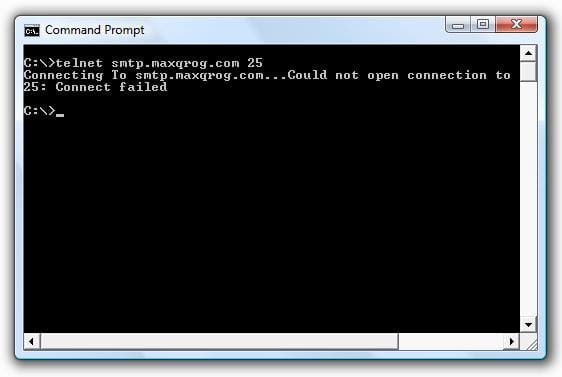How to Check if Port 25 is Blocked?
Port 25 is commonly used for SMTP (Simple Mail Transfer Protocol) communication, which means it’s essential for sending emails. If you’re having trouble sending emails from your server or email client, the issue could be that Port 25 is blocked. In this article, we’ll show you how to check if Port 25 is blocked on your network.
Using Command Prompt
One of the quickest and easiest ways to check if Port 25 is blocked is by using the Command Prompt on Windows. Here’s how:
- Open Command Prompt by searching for it in the Start menu.
- Type in the command
telnet example.com 25and press Enter. - If Port 25 is not blocked, you should see a blank screen. If it is blocked, you will see an error message.
If you receive an error message, it likely means that Port 25 is blocked on your network. You may need to contact your ISP (Internet Service Provider) to open up Port 25 for SMTP communication.
Using Online Port Checker Tools
If you’re not comfortable using the Command Prompt or if you’re on a Mac or Linux system, you can use online tools to check if Port 25 is blocked. Some popular online port checker tools include:
Simply enter your domain or IP address and the port number (25 for SMTP) into these tools, and they will indicate whether Port 25 is open or blocked.
Using Firewall Settings
If you suspect that Port 25 is being blocked by your firewall, you can check and adjust the settings to allow SMTP traffic. Here’s how to do it:
- Access your firewall settings by searching for “firewall” in the Windows Start menu.
- Look for the option to open specific ports or applications and add Port 25 for SMTP.
- Save your changes and test sending an email to see if the issue is resolved.
Remember that opening Port 25 can pose security risks, so make sure to only do so if necessary and take proper precautions.
Conclusion
Checking if Port 25 is blocked is crucial for ensuring smooth email communication. Use the methods mentioned above to diagnose and resolve any blocking issues, and remember to consult with your ISP or network administrator if needed.