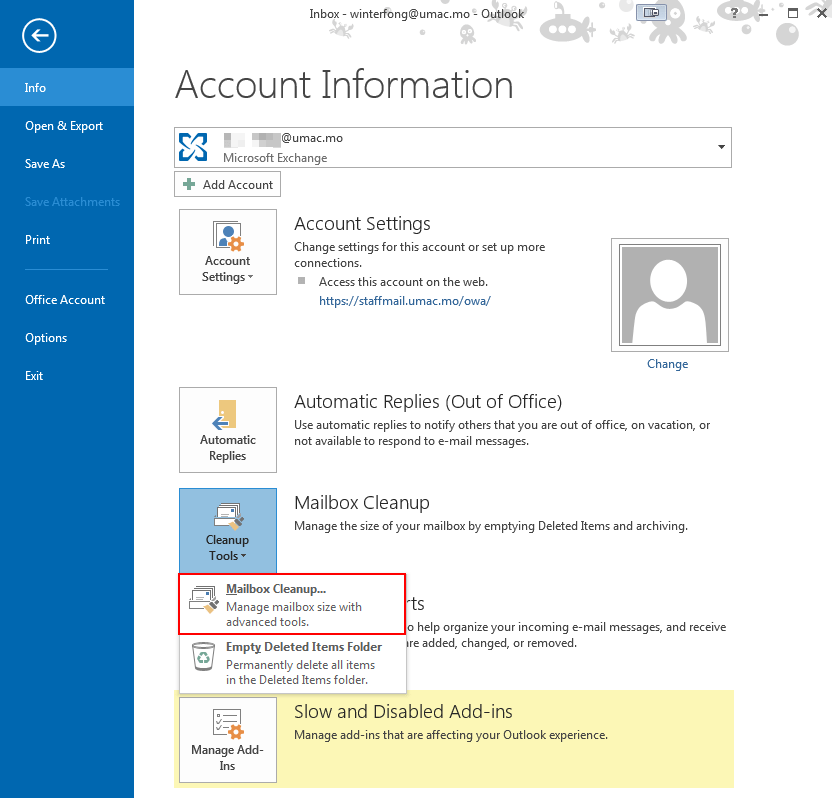How to Check Email Quota in Outlook
Checking your email quota in Outlook is important to ensure that you do not exceed your storage limit and risk losing important emails. In this article, we will show you how to easily check your email quota in Outlook so you can manage your mailbox effectively.
Step 1: Open Outlook
The first step to check your email quota in Outlook is to open the application on your computer or device. You can do this by clicking on the Outlook icon on your desktop or searching for it in your applications folder.
Step 2: Go to File
Once Outlook is open, go to the top left corner of the window and click on the ‘File’ tab. This will open a drop-down menu with various options for managing your email account.
Step 3: Click on Account Settings
In the ‘File’ tab, click on ‘Account Settings’ to view your email account details. This will open a window where you can see information about your email account, including your email quota.
Step 4: View Email Quota
In the ‘Account Settings’ window, you will see a section labeled ‘Mailbox Usage’. This section will display information about your email quota, including how much storage space you have used and how much is remaining.
Step 5: Manage Your Mailbox
Now that you know how to check your email quota in Outlook, you can take steps to manage your mailbox more effectively. Delete old emails, empty your trash folder, and archive important emails to free up space and stay within your quota.
By following these simple steps, you can easily check your email quota in Outlook and ensure that you do not exceed your storage limit. Keeping track of your email quota is essential for maintaining a clutter-free and organized mailbox.