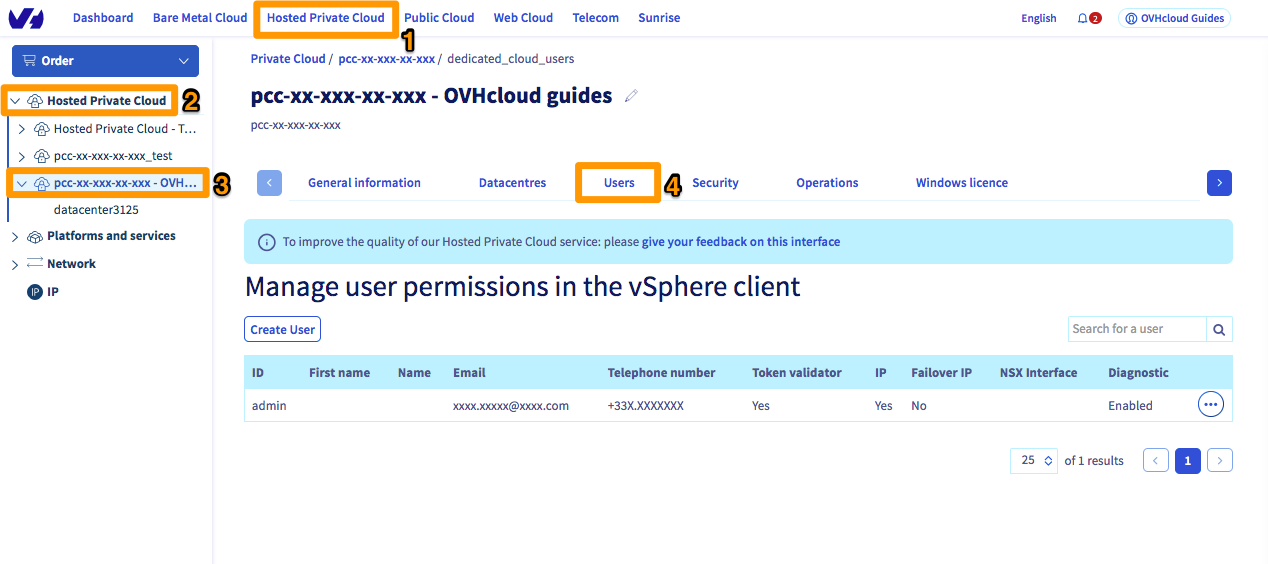How to Change VPS Password on OVH
Having a strong and secure password is crucial when it comes to protecting your Virtual Private Server (VPS) on OVH. If you suspect that someone has gained access to your password or if you simply want to update it for security reasons, changing your VPS password is a simple process that can be done in just a few steps. In this guide, we will walk you through how to change your VPS password on OVH.
Step 1: Log in to Your OVH Control Panel
The first step in changing your VPS password on OVH is to log in to your control panel. Navigate to the OVH website and enter your credentials to access your account. Once you are logged in, you will see a list of your services including your VPS.
Step 2: Access the VPS Management Interface
Locate your VPS from the list of services and click on it to access the management interface. Here, you will find various options for managing your VPS including changing the password.
Step 3: Change the VPS Password
Once you are in the VPS management interface, look for the option to change the password. This is usually located under the security or settings tab. Click on the change password option and follow the prompts to enter your new password. Make sure to choose a strong and unique password that is not easily guessable.
Step 4: Save Your Changes
After you have entered your new password, be sure to save your changes. This will update the password for your VPS on OVH and ensure that your server remains secure.
Step 5: Test Your New Password
Once you have changed your VPS password on OVH, it is a good idea to test it to make sure it is working correctly. Log out of your VPS and log back in using your new password to confirm that the change was successful.
Conclusion
Changing your VPS password on OVH is a simple and important step in securing your server. By following the steps outlined in this guide, you can ensure that your VPS remains safe from unauthorized access. Remember to regularly update your password to keep your server secure.