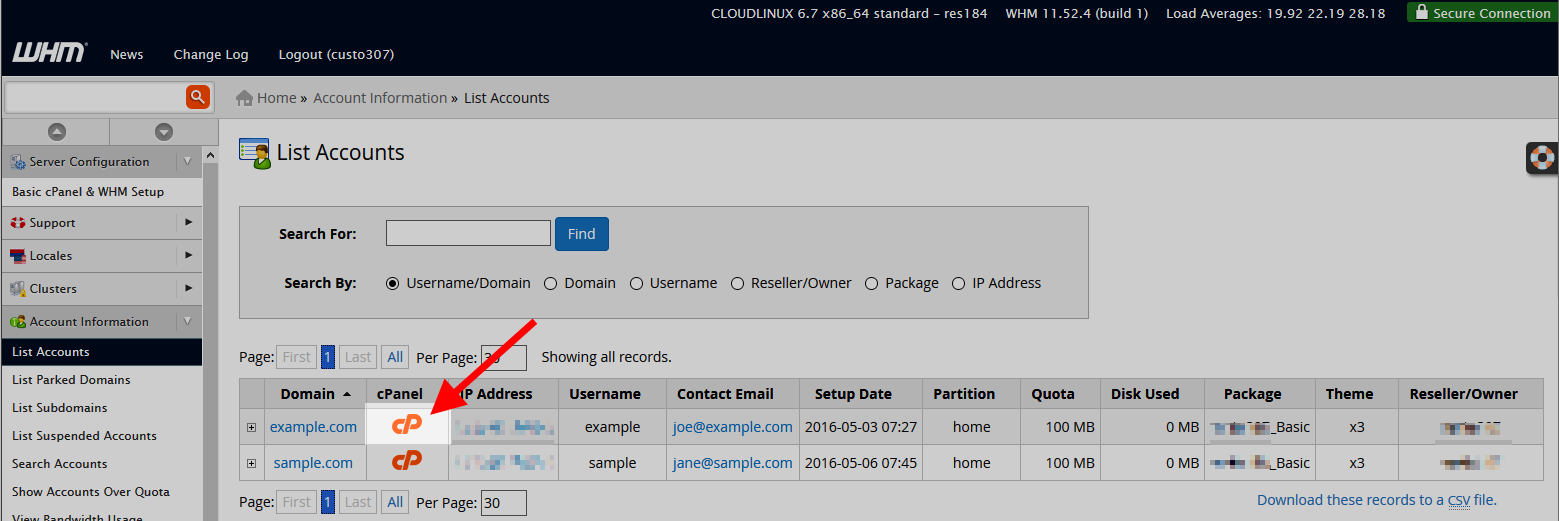How to Access cPanel WHM
Are you looking to access cPanel WHM but not sure where to start? Look no further! In this guide, we’ll walk you through the steps to access cPanel WHM with ease. cPanel WHM (Web Host Manager) is a powerful tool that allows you to manage your website hosting efficiently.
Step 1: Obtain your cPanel WHM login credentials
The first step to access cPanel WHM is to obtain your login credentials from your web hosting provider. You will typically receive an email with your cPanel WHM username and password. If you can’t find this information, contact your hosting provider for assistance.
Step 2: Access cPanel WHM via the browser
Once you have your login credentials, you can access cPanel WHM by following these simple steps:
- Open your preferred web browser
- Enter the URL provided by your hosting provider in the address bar (e.g., https://yourdomain.com:2087)
- Enter your cPanel WHM username and password
- Click on the “Login” button
Step 3: Navigate through the cPanel WHM dashboard
Once you have successfully logged in, you will be greeted with the cPanel WHM dashboard. Here, you can manage various aspects of your hosting account, such as creating email accounts, setting up databases, and installing applications.
Step 4: Explore the features of cPanel WHM
cPanel WHM offers a wide range of features to help you manage your hosting account effectively. Some of the key features include:
- cPanel: A user-friendly interface for managing your website files, databases, and email accounts
- WHM: A powerful tool for managing multiple cPanel accounts and configuring server settings
- File Manager: An easy-to-use tool for uploading, downloading, and managing your website files
- Email Accounts: Create and manage email accounts associated with your domain
- Database Management: Set up and manage MySQL databases for your website
Step 5: Log out of cPanel WHM
Once you have finished using cPanel WHM, remember to log out of your account to ensure the security of your hosting account. To log out, simply click on the “Log Out” button located in the top right corner of the dashboard.
Conclusion
Accessing cPanel WHM is easy and straightforward. By following the steps outlined in this guide, you can navigate through the cPanel WHM dashboard with confidence and manage your hosting account effectively. If you encounter any issues or need further assistance, don’t hesitate to reach out to your hosting provider for support.