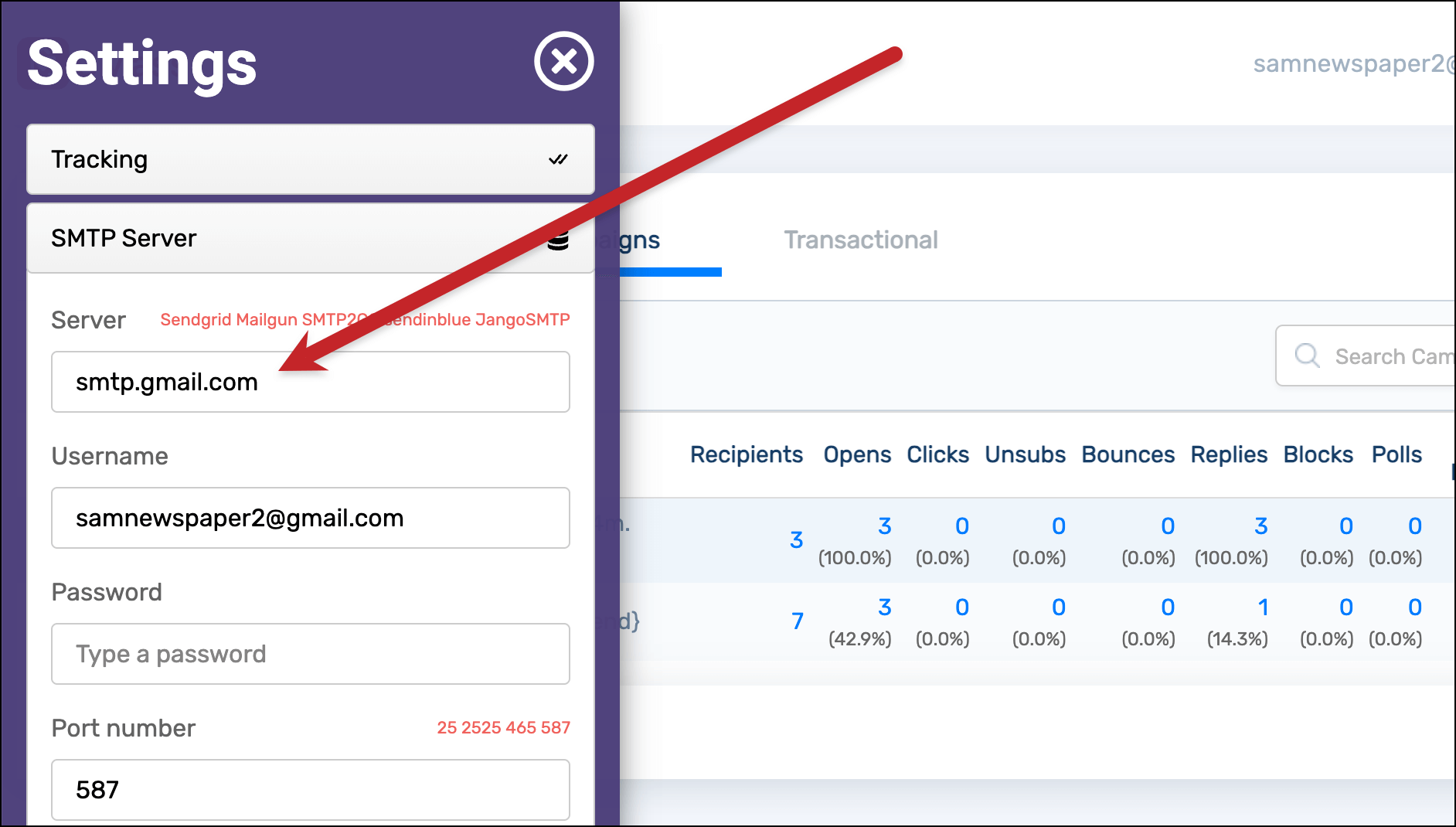Gmail Email Relay Setup: A Step-by-Step Guide
Setting up a Gmail email relay can be a game-changer for your business. By configuring your Gmail account to send and receive emails on behalf of your domain, you can enhance your brand credibility and ensure that your emails land in your recipients’ inboxes. In this article, we will guide you through the process of setting up a Gmail email relay in a few simple steps.
Step 1: Create a Google Workspace Account
The first step in setting up a Gmail email relay is to create a Google Workspace account. Google Workspace is a suite of cloud-based productivity tools that includes Gmail, Google Drive, Google Docs, and more. By signing up for a Google Workspace account, you can access advanced email features, such as email forwarding and delegation, which are essential for setting up a Gmail email relay.
Step 2: Verify Your Domain
Once you have created a Google Workspace account, the next step is to verify your domain. Domain verification is a crucial step in the Gmail email relay setup process, as it allows Google to authenticate your domain and verify that you are the legitimate owner of the domain. To verify your domain, you will need to add a TXT record to your domain’s DNS settings. Google provides detailed instructions on how to verify your domain, so be sure to follow them carefully.
Step 3: Configure Email Sending Settings
After verifying your domain, the next step is to configure your email sending settings in Google Workspace. To do this, you will need to set up email routing rules that specify how Gmail should handle outgoing emails from your domain. You can choose to route all outgoing emails through Gmail or only specific emails, such as marketing or transactional emails. By configuring your email sending settings, you can ensure that your emails are sent securely and reliably.
Step 4: Set Up SPF, DKIM, and DMARC Records
To improve email deliverability and protect your domain from email spoofing and phishing attacks, it is recommended to set up SPF, DKIM, and DMARC records for your domain. SPF (Sender Policy Framework) allows you to specify which servers are authorized to send emails on behalf of your domain, while DKIM (DomainKeys Identified Mail) adds a digital signature to your emails to verify their authenticity. DMARC (Domain-based Message Authentication, Reporting, and Conformance) helps prevent email spoofing by providing further authentication for your emails. By setting up SPF, DKIM, and DMARC records, you can enhance your email security and reputation.
Step 5: Test Your Gmail Email Relay Setup
Once you have completed the above steps, it’s time to test your Gmail email relay setup to ensure that everything is working correctly. Send a test email from your domain and verify that it is delivered successfully to the recipient’s inbox. Check for any bounce-back messages or email delivery errors, and troubleshoot any issues that arise. By testing your Gmail email relay setup, you can ensure that your emails are being sent and received as intended.
Conclusion
Setting up a Gmail email relay can help streamline your email communications and improve your email deliverability. By following the steps outlined in this guide, you can set up a Gmail email relay for your domain in no time. Remember to regularly monitor and update your email settings to ensure that your emails continue to be sent securely and reliably. Happy emailing!