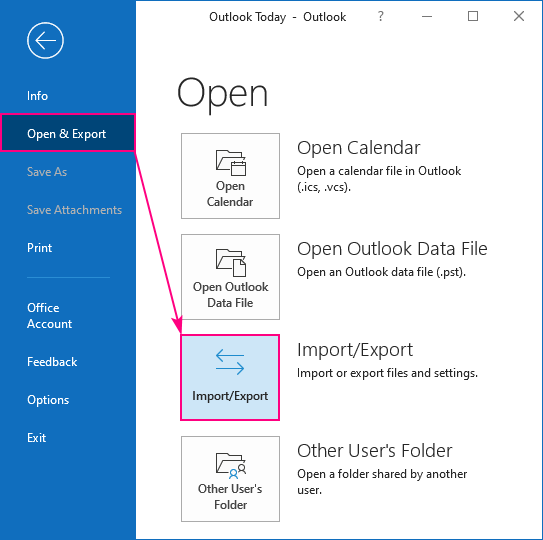Exporting Outlook Contacts to a CSV File
Outlook is a powerful email and calendar application used by millions of people around the world. In addition to managing emails and appointments, Outlook also allows users to store and manage their contacts. In this article, we will discuss how to export your Outlook contacts to a CSV (Comma-Separated Values) file.
Step 1: Open Outlook and Navigate to the Contacts Section
The first step in exporting your contacts is to open Outlook on your computer. Once Outlook is open, navigate to the Contacts section by clicking on the “Contacts” icon located at the bottom left corner of the screen.
Step 2: Select the Contacts You Want to Export
Next, you will need to select the contacts you want to export. To do this, click on the first contact in your list, hold down the Shift key, and then click on the last contact you want to export. This will select all the contacts between the first and last contact.
Step 3: Click on the File Menu and Choose “Export”
After selecting the contacts you want to export, click on the “File” menu at the top of the screen and choose the “Open & Export” option. From the dropdown menu, select “Import/Export.”
Step 4: Choose the Option to Export to a File
In the Import and Export Wizard window that appears, choose the option to “Export to a file” and then click “Next.”
Step 5: Select the File Type as CSV
In the next window, choose “Comma Separated Values” as the file type you want to export to, and then click “Next.”
Step 6: Select the Contacts Folder to Export
Now you will be asked to select the contacts folder you want to export. Select the folder containing the contacts you selected earlier, and then click “Next.”
Step 7: Choose a Location and Name for the CSV File
Finally, choose a location on your computer where you want to save the CSV file, and give the file a name. Click “Next” and then “Finish” to complete the export process.
Step 8: Verify the Exported Contacts
Once the export process is complete, navigate to the location where you saved the CSV file and open it to verify that your contacts have been exported successfully.
Conclusion
Exporting your Outlook contacts to a CSV file is a simple process that allows you to backup and transfer your contact information easily. By following the steps outlined in this article, you can ensure that your contacts are safe and accessible whenever you need them.