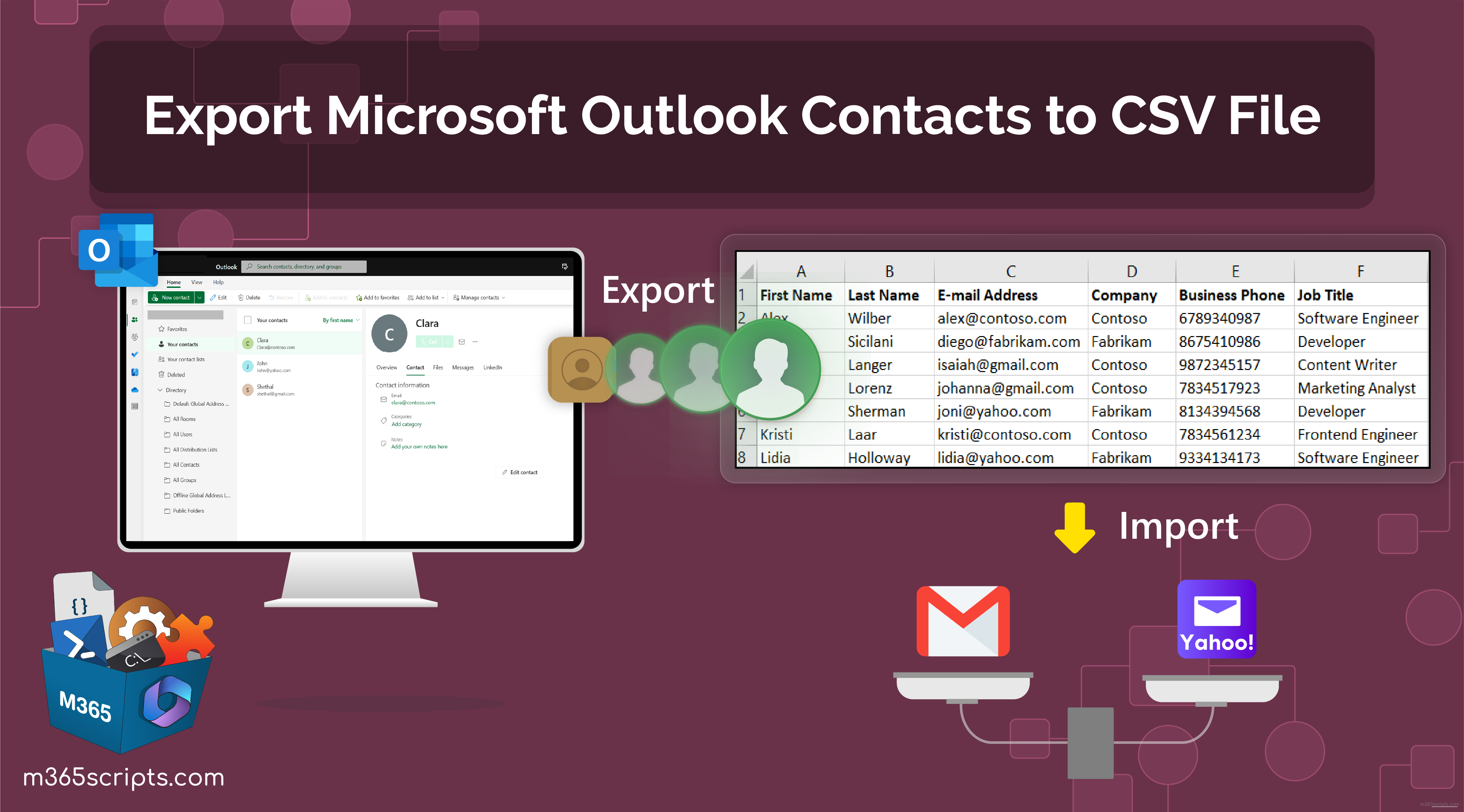Export Microsoft Contacts to CSV
Are you looking to export your contacts from Microsoft Outlook to a CSV file? This guide will walk you through the process step by step, making it easy for you to transfer your contacts to CSV format.
Exporting your contacts from Microsoft Outlook to a CSV file is a simple and straightforward process. By following these steps, you can quickly and easily convert your contacts into a CSV file that can be used in a variety of applications and programs.
Steps to Export Microsoft Contacts to CSV:
Step 1: Open Microsoft Outlook
First, open Microsoft Outlook on your computer.
Step 2: Click on the “File” Menu
Next, click on the “File” menu at the top left corner of the Outlook window.
Step 3: Select “Open & Export”
From the File menu, select “Open & Export.”
Step 4: Choose “Import/Export”
Under the Open & Export menu, choose “Import/Export.”
Step 5: Select “Export to a File”
From the Import and Export Wizard, select “Export to a file.”
Step 6: Choose “Comma Separated Values”
Choose “Comma Separated Values” as the file type to export to.
Step 7: Select the Contacts Folder
Choose the Contacts folder that you want to export from.
Step 8: Save Your CSV File
Choose a location on your computer to save the CSV file to, and give it a name.
Conclusion
By following these simple steps, you can quickly and easily export your Microsoft Outlook contacts to a CSV file. This file can be used in a variety of programs and applications, making it easy to transfer your contacts to different platforms. Exporting your contacts to CSV format is a convenient way to backup and transfer your contact information, ensuring that you always have access to your important contacts.