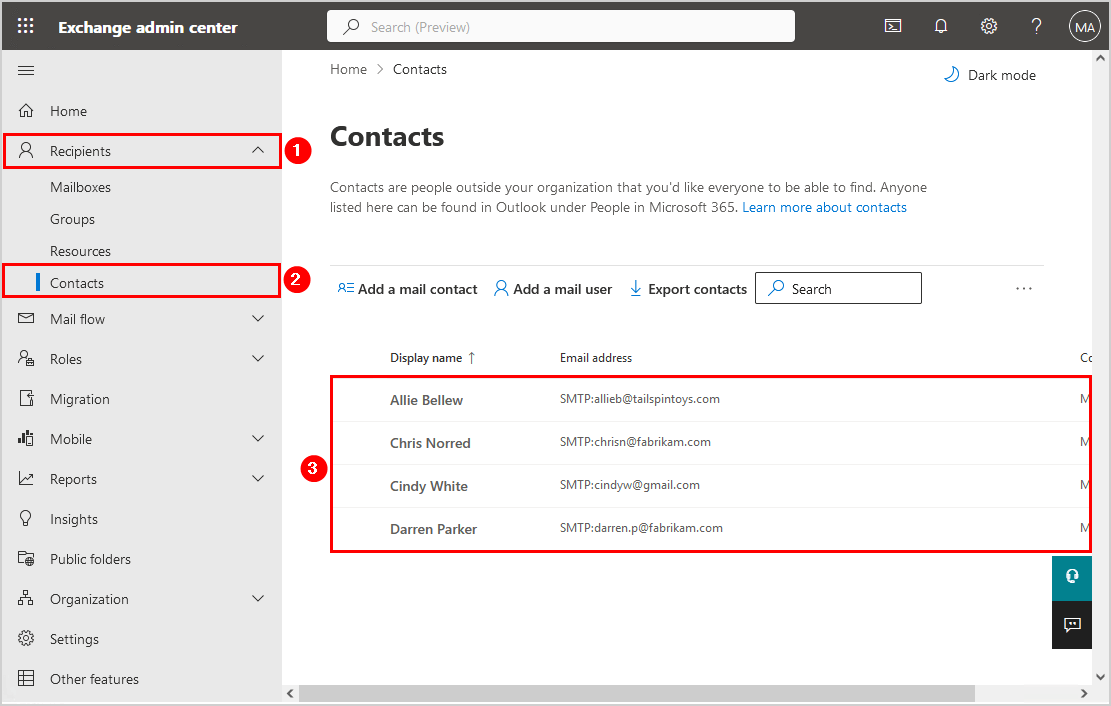Exchange Webmail Import Contacts
When using Exchange Webmail, it is essential to easily import contacts to ensure a smooth transition and effective communication. Whether you are migrating from another email service or simply looking to streamline your contact list, importing contacts can save you time and effort in managing your email communication.
In this article, we will guide you through the process of importing contacts into your Exchange Webmail account, ensuring that you can access and utilize your contact list efficiently.
Step 1: Exporting Contacts from Another Email Service
If you are migrating from another email service, the first step is to export your contacts from the current platform. Most email services offer an option to export contacts as a CSV (Comma Separated Values) file, which is compatible with Exchange Webmail.
Log in to your current email service and navigate to the contacts or address book section. Look for an option to export contacts, usually found in the settings or preferences menu. Select the option to export contacts as a CSV file and save it to your computer.
Step 2: Importing Contacts into Exchange Webmail
Once you have exported your contacts as a CSV file, you can now import them into your Exchange Webmail account. Follow these steps to import your contacts:
- Log in to your Exchange Webmail account using your credentials.
- Navigate to the Contacts section or Address Book in your Webmail interface.
- Look for an option to import contacts or add contacts from a file.
- Select the CSV file containing your contacts that you exported earlier.
- Follow the on-screen instructions to complete the import process.
Once the import process is complete, you should see all your contacts added to your Exchange Webmail account. You can now access and manage your contacts directly from your Webmail interface, making it easier to send emails and stay in touch with your contacts.
Step 3: Managing Contacts in Exchange Webmail
After importing your contacts into Exchange Webmail, it is important to keep them organized and up to date. Regularly review and update your contact list to ensure accuracy and relevance.
You can also create contact groups or categories to further organize your contacts and streamline communication. This can be particularly useful when sending group emails or coordinating with specific sets of contacts.
By effectively managing your contacts in Exchange Webmail, you can maximize the efficiency of your email communication and stay connected with your network effortlessly.
Conclusion
Importing contacts into Exchange Webmail is a simple yet crucial step in optimizing your email communication. By following the steps outlined in this article, you can seamlessly transfer your contacts and enhance your productivity in managing your email contacts.
Take the time to import your contacts into Exchange Webmail and explore the various features available for managing your contact list. Stay organized, stay connected, and make the most of your email communication with Exchange Webmail.