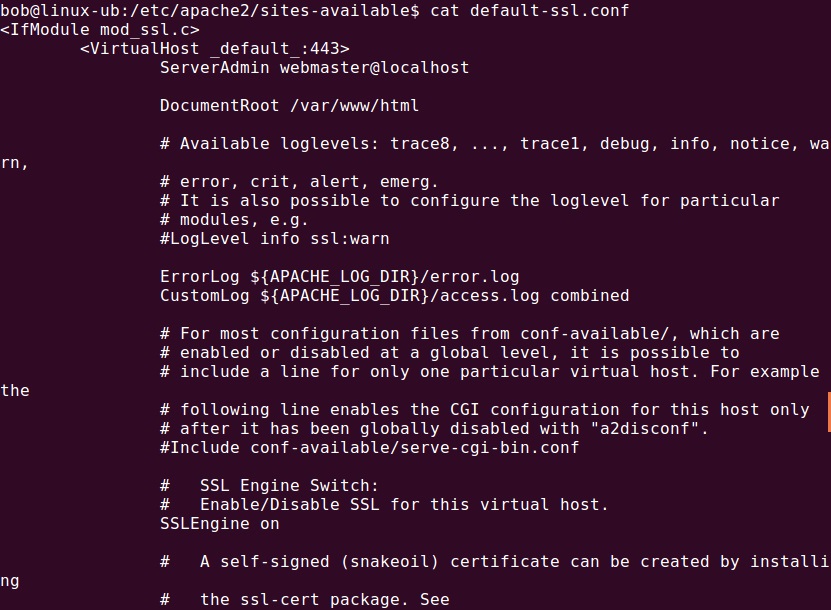How to Enable SSL on Apache2
SSL (Secure Sockets Layer) is a protocol that ensures secure communication between a user’s browser and a website server. It is essential for protecting sensitive data, such as personal information and payment details, from being intercepted by hackers. In this article, we will guide you through the process of enabling SSL on Apache2, the popular web server software.
Before we begin, please make sure you have root access to your server and have installed Apache2. If you haven’t already done so, you can install Apache2 by running the following command:
sudo apt-get update
sudo apt-get install apache2
Once Apache2 is installed, you can proceed with enabling SSL. Follow the steps below:
Step 1: Install SSL Module
The first step is to install the SSL module for Apache2. You can do this by running the following command:
sudo a2enmod ssl
This command enables the SSL module, which is necessary for SSL functionality on Apache2.
Step 2: Generate SSL Certificates
Next, you need to generate SSL certificates for your website. You can do this using the following command:
sudo openssl req -x509 -nodes -days 365 -newkey rsa:2048 -keyout /etc/ssl/private/apache.key -out /etc/ssl/certs/apache.crt
Make sure to replace “example.com” with your domain name when prompted. This command will generate a self-signed SSL certificate and key for your Apache2 server.
Step 3: Configure Apache2 to Use SSL
Now, you need to configure Apache2 to use SSL. Open the default SSL configuration file using a text editor:
sudo nano /etc/apache2/sites-available/default-ssl.conf
Find the following lines in the file and make sure they are set correctly:
- SSLCertificateFile /etc/ssl/certs/apache.crt
- SSLCertificateKeyFile /etc/ssl/private/apache.key
Save the file and exit the text editor. Then, enable the SSL site configuration using the following command:
sudo a2ensite default-ssl.conf
Finally, restart Apache2 for the changes to take effect:
sudo systemctl restart apache2
Congratulations! SSL has been successfully enabled on your Apache2 server. You can now access your website securely using the HTTPS protocol.
We hope this guide has been helpful in securing your website and protecting your users’ data. If you encounter any issues or have any questions, feel free to reach out to our support team for assistance. Stay safe online!