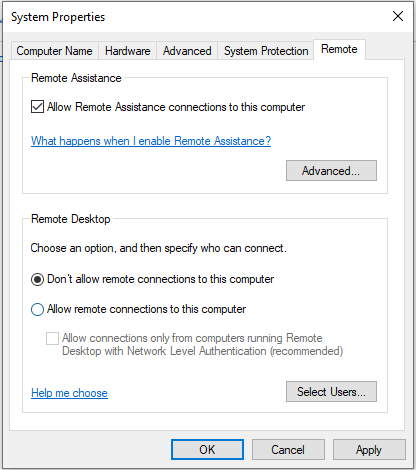Disabling Remote Access Desktop

Remote Access Desktop is a useful feature that allows users to access their computers from anywhere in the world. However, there are times when you may want to disable this feature for security reasons. This article will guide you on how to disable Remote Access Desktop on your computer.
Step 1: Open Control Panel
The first step to disabling Remote Access Desktop is to open the Control Panel on your computer. You can do this by clicking on the Start button and typing “Control Panel” in the search bar. Once the Control Panel opens, navigate to the System and Security option.
Step 2: Select System
Within the System and Security section, click on the System option. This will open a window with various system settings. Look for the Remote Settings option on the left-hand side of the window and click on it.
Step 3: Disable Remote Access Desktop
Under the Remote Desktop section, you will see a checkbox that says “Allow remote connections to this computer.” Make sure to uncheck this box to disable Remote Access Desktop. You may also want to click on the Advanced tab to ensure that all Remote Desktop settings are disabled.
Step 4: Apply Changes
Once you have disabled Remote Access Desktop, click on the Apply button at the bottom of the window to save your changes. You may be prompted to restart your computer for the changes to take effect.
Step 5: Verify Remote Access Desktop is Disabled
To ensure that Remote Access Desktop is disabled on your computer, try connecting to it from a different device using a Remote Desktop connection. If you are unable to connect, it means that Remote Access Desktop has been successfully disabled.
Conclusion
Disabling Remote Access Desktop can help protect your computer from unauthorized access. By following the steps outlined in this article, you can ensure that your computer is secure and only accessible to authorized users. Remember to re-enable Remote Access Desktop if you ever need to use it again in the future.
Stay safe online by taking the necessary steps to secure your computer and data.