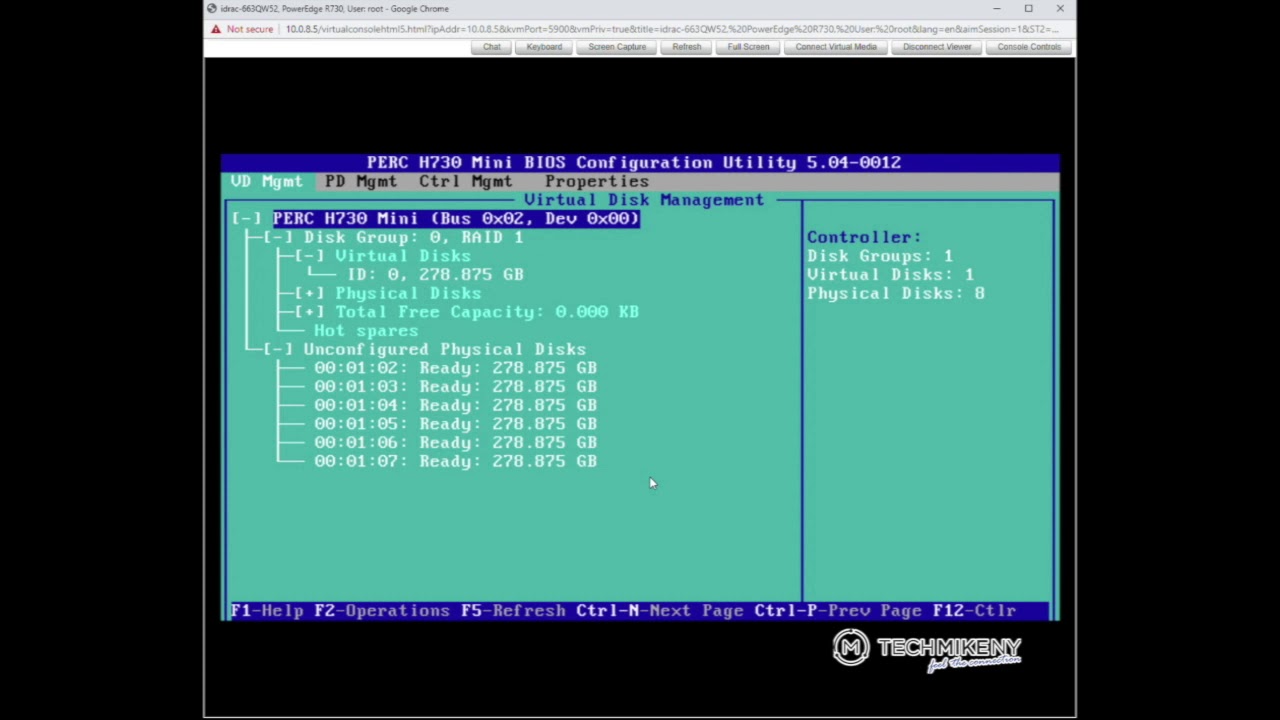Dell PowerEdge RAID Setup: A Comprehensive Guide
Setting up a RAID configuration on your Dell PowerEdge server is essential for data protection, performance enhancement, and fault tolerance. Whether you are setting up a new server or expanding your existing storage capacity, this guide will walk you through the steps to configure RAID on your Dell PowerEdge server.
Understanding RAID Levels
RAID, which stands for Redundant Array of Independent Disks, is a data storage technology that combines multiple disk drives into a single logical unit for performance and data protection benefits. There are different RAID levels, each offering a unique balance of performance, redundancy, and capacity. The most common RAID levels used in Dell PowerEdge servers are RAID 0, RAID 1, RAID 5, RAID 6, and RAID 10.
Steps to Configure RAID on Dell PowerEdge Server
Step 1: Accessing RAID Configuration Utility
To set up RAID on your Dell PowerEdge server, you need to access the RAID configuration utility during the boot process. This can usually be done by pressing a specific key combination (e.g., Ctrl+R for PERC RAID controllers) when the server is booting up. Once in the RAID configuration utility, you can create, delete, and manage RAID arrays.
Step 2: Creating RAID Arrays
After accessing the RAID configuration utility, you can create RAID arrays by selecting the disks you want to include in the array and choosing the RAID level that best suits your needs. For example, RAID 1 provides data redundancy by mirroring data across two disks, while RAID 5 uses striping with parity for data protection.
Step 3: Initializing RAID Arrays
Once you have created RAID arrays, you need to initialize them to start using them for data storage. This process will format the disks and prepare them for use in the RAID configuration. Be sure to back up any important data before initializing RAID arrays, as this process will erase all existing data on the disks.
Step 4: Managing RAID Arrays
After initializing RAID arrays, you can manage them through the RAID configuration utility. This includes monitoring the health and status of the arrays, performing maintenance tasks such as rebuilding arrays after disk failures, and expanding storage capacity by adding more disks to existing arrays.
Best Practices for RAID Setup
When setting up RAID on your Dell PowerEdge server, it is important to follow best practices to ensure optimal performance and data protection. Some recommended best practices include:
- Use identical disk drives for RAID arrays to ensure compatibility and performance consistency.
- Regularly monitor the health and status of RAID arrays to detect any potential issues early.
- Implement regular backups of important data to mitigate the risk of data loss in case of RAID array failure.
- Consider using hot spare drives to automatically replace failed disks and maintain data redundancy in RAID arrays.
Conclusion
Configuring RAID on your Dell PowerEdge server is a critical step in ensuring data protection, performance optimization, and fault tolerance. By following the steps outlined in this guide and adhering to best practices, you can set up RAID arrays that meet your specific needs and provide peace of mind knowing that your data is secure and accessible.