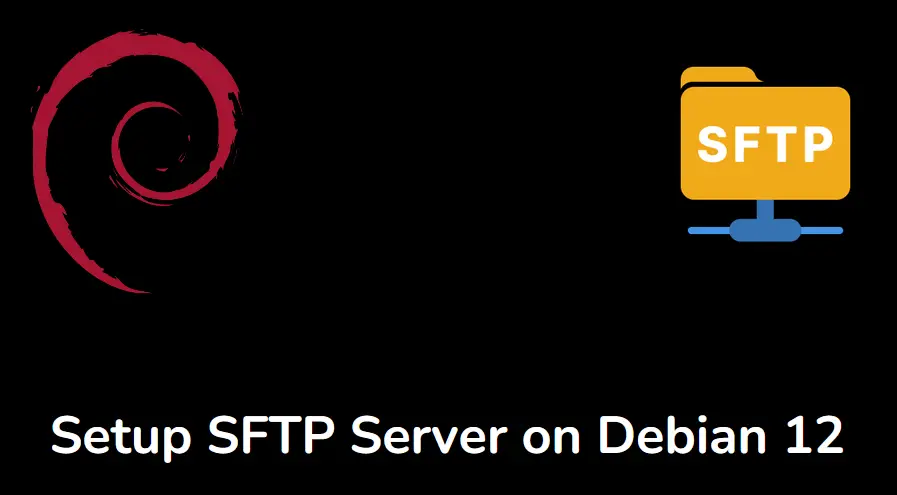Setting up an SFTP Server in Debian 12 for Web Hosting
Welcome to our guide on how to set up an SFTP (Secure File Transfer Protocol) server in Debian 12 for web hosting purposes. SFTP provides a secure way for you to upload and manage files on your web server. By following the steps outlined in this article, you will be able to create a secure environment for hosting your website files.
Step 1: Install OpenSSH Server
The first step in setting up your SFTP server is to install the OpenSSH server package. This package provides the necessary tools to enable secure file transfer over SSH.
sudo apt update
sudo apt install openssh-server
Step 2: Configure the OpenSSH Server
Once the OpenSSH server is installed, you will need to make some configuration changes to enable SFTP access. Edit the SSH configuration file at /etc/ssh/sshd_config using your preferred text editor.
sudo nano /etc/ssh/sshd_config
Within the SSH configuration file, ensure the following settings are uncommented or added:
- Subsystem sftp /usr/lib/openssh/sftp-server
- PermitRootLogin no
Save the file and restart the SSH service for the changes to take effect:
sudo systemctl restart sshd
Step 3: Create SFTP Users
To allow users to connect to the SFTP server, you will need to create dedicated SFTP accounts. Use the following command to add a new user with SFTP access:
sudo adduser --shell /bin/false sftpuser
Replace sftpuser with the desired username. Make sure to set a strong password for the new user to enhance security.
Step 4: Test the SFTP Connection
Once the SFTP server is configured and users are created, you can test the connection using an SFTP client such as FileZilla or WinSCP. Enter the server hostname or IP address, port 22, and the SFTP username and password you created in Step 3.
Conclusion
Setting up an SFTP server in Debian 12 for web hosting is a crucial step in ensuring the security and integrity of your website files. By following the steps outlined in this guide, you can create a secure environment for file transfer and management.