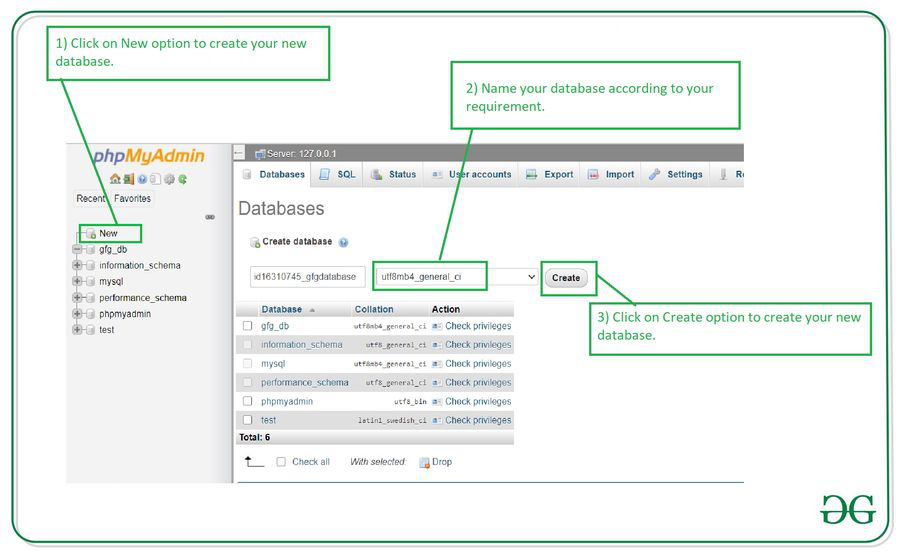How to Create a Database in PhpMyAdmin
PhpMyAdmin is a popular tool used to manage MySQL databases. It provides an easy-to-use interface for creating and managing databases, tables, and data. In this article, we will guide you through the process of creating a database in PhpMyAdmin.
Before you begin, make sure you have access to PhpMyAdmin and have the necessary permissions to create a new database. If you’re unsure about your permissions, contact your web hosting provider for assistance.
Step 1: Log in to PhpMyAdmin
Open your web browser and navigate to your PhpMyAdmin URL. This is typically located at http://localhost/phpmyadmin or http://yourdomain.com/phpmyadmin. Enter your username and password to log in to PhpMyAdmin.
Step 2: Create a New Database
Once you’re logged in, you’ll see a list of databases on the left-hand side of the PhpMyAdmin interface. To create a new database, click on the “Databases” tab at the top of the page.
Next, enter the name of your new database in the “Create database” field. You can also choose a default collation for your database, but this is optional. Click the “Create” button to create your new database.
Step 3: Verify the Database Creation
After creating your new database, you should see it listed in the left-hand sidebar under the list of databases. You can click on the database name to view and manage the tables within it.
Step 4: Create Tables in Your Database
To create tables in your new database, click on the database name in the left-hand sidebar. You’ll see a list of options at the top of the page. Click on the “Structure” tab to start creating tables.
Enter the name of your new table in the “Create table” field. You can also specify the number of columns and their properties. Click the “Go” button to create your table.
Step 5: Manage Data in Your Tables
Once you’ve created tables in your database, you can start adding and managing data. Click on the “Browse” tab to view the data in your table. You can also insert, update, and delete data as needed.
Conclusion
Congratulations! You now know how to create a database in PhpMyAdmin. Remember to always back up your databases regularly to prevent data loss. If you have any questions or need further assistance, don’t hesitate to reach out to your web hosting provider.