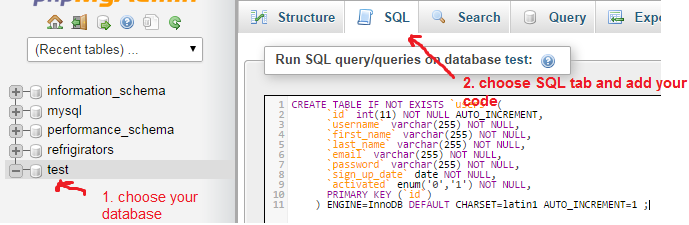Creating tables in phpMyAdmin is a common task for those working with databases. Whether you are a beginner or an experienced developer, knowing how to write the code to create a table in phpMyAdmin is essential.
In this article, we will guide you through the process of creating a table using phpMyAdmin and writing the appropriate code. By the end of this tutorial, you will be able to confidently create tables in phpMyAdmin.
Step 1: Accessing phpMyAdmin
The first step in creating a table using phpMyAdmin is accessing the phpMyAdmin tool. You can do this by opening your web browser and entering the URL to your phpMyAdmin installation. Typically, the URL will be something like http://localhost/phpmyadmin if you are working on a local server.
Step 2: Logging in to phpMyAdmin
Once you have accessed phpMyAdmin, you will need to log in using your username and password. If you are using a local server, the default username is often ‘root’ with no password.
Step 3: Selecting the Database
After logging in, you will see a list of databases on the left-hand side of the phpMyAdmin interface. Click on the database where you want to create a new table.
Step 4: Creating a New Table
Now that you have selected the database, it’s time to create a new table. Click on the ‘SQL’ tab at the top of the phpMyAdmin interface. This will open a window where you can write SQL queries.
To create a new table, you will need to write the appropriate code. Here is an example of a basic SQL query to create a table:
CREATE TABLE users ( id INT AUTO_INCREMENT PRIMARY KEY, username VARCHAR(50) NOT NULL, email VARCHAR(255) NOT NULL );
In this example, we are creating a table named ‘users’ with three columns: ‘id’, ‘username’, and ’email’. The ‘id’ column is set as the primary key with auto-increment, while ‘username’ and ’email’ are VARCHAR columns with specified lengths.
Once you have written the SQL query to create your table, click on the ‘Go’ button to execute the query. You will see a success message if the table was created successfully.
Step 5: Viewing the New Table
To view the newly created table, click on the database where you created the table. You will see a list of tables in that database, including the new table you just created.
Conclusion
Congratulations! You have successfully created a table in phpMyAdmin using SQL code. This is a fundamental skill for anyone working with databases, and now you have the knowledge to create tables with confidence.