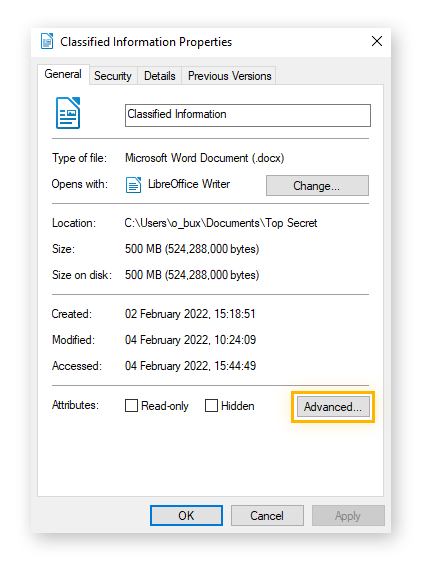Create password folder windows 10
Are you looking to protect your sensitive information on your Windows 10 computer? One way to do this is by creating a password-protected folder. This can prevent unauthorized access to your important files and documents. In this guide, we will walk you through the steps to create a password folder in Windows 10.
Step 1: Create a New Folder
The first step is to create a new folder where you will store your sensitive files. To do this, right-click on your desktop or in the preferred location within File Explorer. Then select “New” and then “Folder.” You can give your folder a name that is not too obvious, to further protect your data.
Step 2: Add Your Files to the Folder
Next, you will need to add the files and documents that you want to protect to the newly created folder. Simply drag and drop the files into the folder or copy and paste them into it.
Step 3: Password Protect the Folder
Now comes the crucial step of password protecting the folder. Windows 10 does not have a built-in feature to password protect folders, so we will have to use a third-party tool called “7-Zip” to accomplish this.
Step 4: Download and Install 7-Zip
7-Zip is a free and open-source file archiver that can also be used to password protect folders. You can download 7-Zip from their official website and install it on your computer.
Step 5: Create a Password-Protected Archive
Once you have installed 7-Zip, navigate to the folder that you want to protect. Right-click on the folder and select “7-Zip” from the context menu. Then choose “Add to archive.”
In the “Add to Archive” window, you can set a password under the “Encryption” section. Enter a strong password that you will remember, as you will need it to access the files in the future.
Step 6: Access the Password-Protected Folder
Once you have set the password for the archive, you can delete the original folder that you created earlier. The password-protected archive will contain all the files, but they will be encrypted and require a password to access.
Conclusion
Creating a password-protected folder in Windows 10 can give you peace of mind knowing that your sensitive information is secure. By following the steps outlined in this guide, you can easily protect your files from unauthorized access. Make sure to choose a strong password and keep it safe!