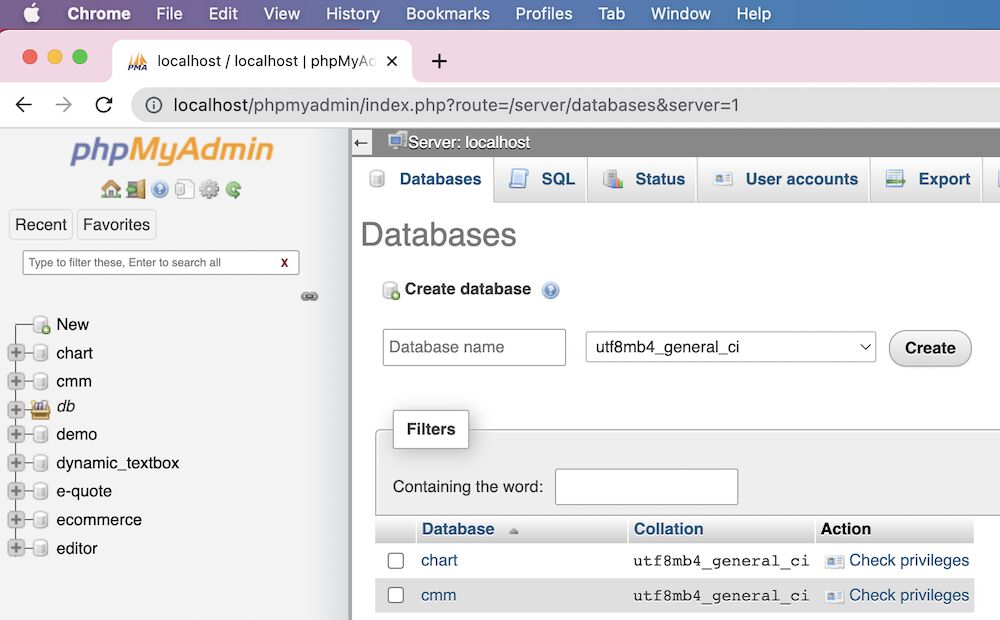Create Database MySQL using phpMyAdmin
Creating a database using MySQL through phpMyAdmin is a simple and essential task for anyone working with databases. Whether you are a developer, business owner, or simply a curious learner, understanding how to create a database is crucial. In this tutorial, we will guide you through the process of creating a database using MySQL within phpMyAdmin.
Step 1: Access phpMyAdmin
The first step is to access phpMyAdmin on your server. You can usually do this by typing “http://yourdomain.com/phpmyadmin” in your web browser’s address bar. Once you are in phpMyAdmin, you will see the homepage with a selection of databases on the left-hand side.
Step 2: Create a New Database
To create a new database, click on the “Database” tab at the top of the screen. You will be prompted to enter a name for your new database. Choose a unique and descriptive name for your database to easily identify its purpose.
After entering the database name, click the “Create” button. Your new database should now appear in the list on the left side of the phpMyAdmin homepage.
Step 3: Create Tables
Once you have created your database, you can start creating tables within the database. Click on the name of your newly created database on the left-hand side of the screen. Next, click on the “Structure” tab at the top of the screen.
From here, you can create new tables by entering a name for the table, the number of columns, and the specific details of each column. You can define the data type, length, and other properties for each column in your table.
Step 4: Import Data
Once you have created your tables, you can import data into them. Click on the “Import” tab at the top of the screen. You can upload a file containing data that you wish to import into your tables.
Make sure that the file you are importing is in a compatible format such as CSV or SQL. You can also choose the specific tables within your database that you want to import the data into.
Step 5: Manage Your Database
Once your database is created and populated with tables and data, you can manage it within phpMyAdmin. You can run SQL queries, edit table structures, and perform various other tasks to maintain and optimize your database.
Remember to regularly back up your database to prevent data loss in case of server issues or accidental deletion. You can easily export your database in phpMyAdmin to create a backup file for safekeeping.
Conclusion
Creating a database using MySQL through phpMyAdmin is a fundamental skill for anyone working with databases. By following the steps outlined in this tutorial, you can create, manage, and optimize databases efficiently. Remember to practice regular database maintenance and backups to ensure the security and integrity of your data.