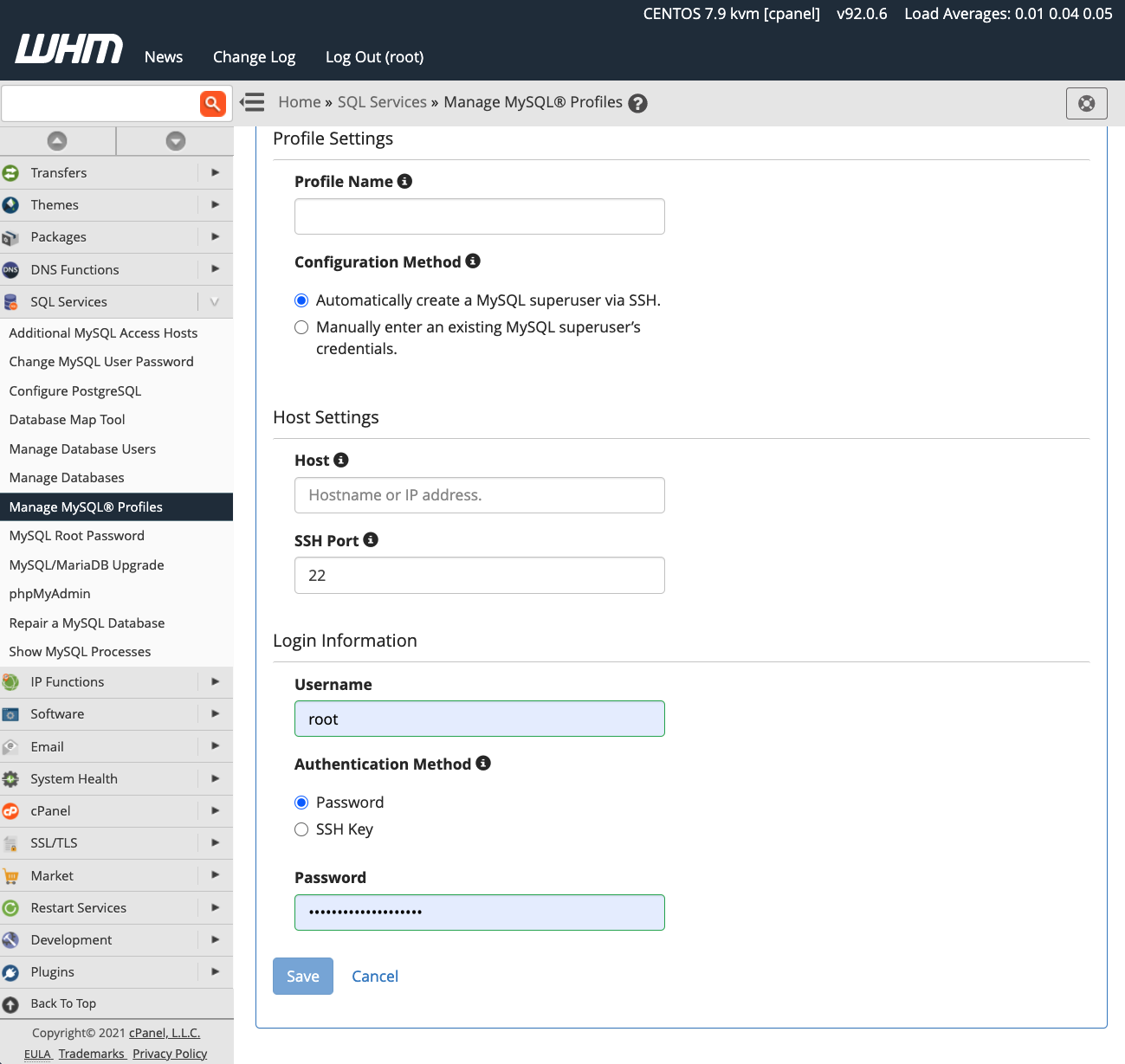Cpanel MySQL Host Settings: A Complete Guide
If you’re running a website on Cpanel, you may need to configure your MySQL host settings at some point. Whether you’re a novice or experienced user, understanding how to properly set up your MySQL host is essential for your website’s performance and security. In this article, we’ll walk you through everything you need to know about Cpanel MySQL host settings. Let’s get started!
What is MySQL Host?
Before we dive into the specifics of Cpanel MySQL host settings, let’s first understand what MySQL host is. In simple terms, a MySQL host is the location where your MySQL database is stored. This could be a server on your web hosting provider’s network or a remote server if you’re using a cloud-based database service.
How to Find Your MySQL Host
Most web hosting providers will provide you with the necessary information to locate your MySQL host. This information is typically included in your hosting account’s control panel, such as Cpanel. To find your MySQL host, log in to your Cpanel account and navigate to the “MySQL Databases” section. Here, you’ll find your MySQL host name listed next to your database name.
Configuring MySQL Host in Cpanel
Once you have located your MySQL host, you may need to configure it in Cpanel to ensure your website can properly connect to the database. To do this, follow these steps:
- Log in to your Cpanel account
- Navigate to the “Databases” section
- Click on “MySQL Databases”
- Scroll down to the “MySQL Users” section
- Find the user you want to assign to the database
- Under “Add User to Database”, select the user and database from the drop-down menus
- Click on “Add”
- You may be prompted to set privileges for the user – make sure to assign the necessary privileges for your website to function correctly
Once you have completed these steps, your MySQL host settings should be properly configured in Cpanel. You can now proceed with connecting your website to the database using the provided host name.
Additional Tips for MySQL Host Settings
Here are a few additional tips to help you optimize your MySQL host settings in Cpanel:
- Regularly backup your database to ensure you don’t lose critical data
- Monitor your database performance to identify any potential issues early on
- Keep your MySQL software up to date to benefit from the latest features and security enhancements
- Consider using a remote MySQL host for improved scalability and redundancy
- Consult with your web hosting provider or a professional if you encounter any difficulties with your MySQL host settings
By following these tips and best practices, you can ensure that your Cpanel MySQL host settings are optimized for your website’s performance and security. If you have any questions or need further assistance with configuring your MySQL host, don’t hesitate to reach out to your hosting provider for support.
That concludes our guide to Cpanel MySQL host settings. We hope you found this information helpful and that you can now confidently configure your MySQL host in Cpanel. Remember, proper MySQL host configuration is crucial for your website’s success, so take the time to ensure everything is set up correctly. Good luck!