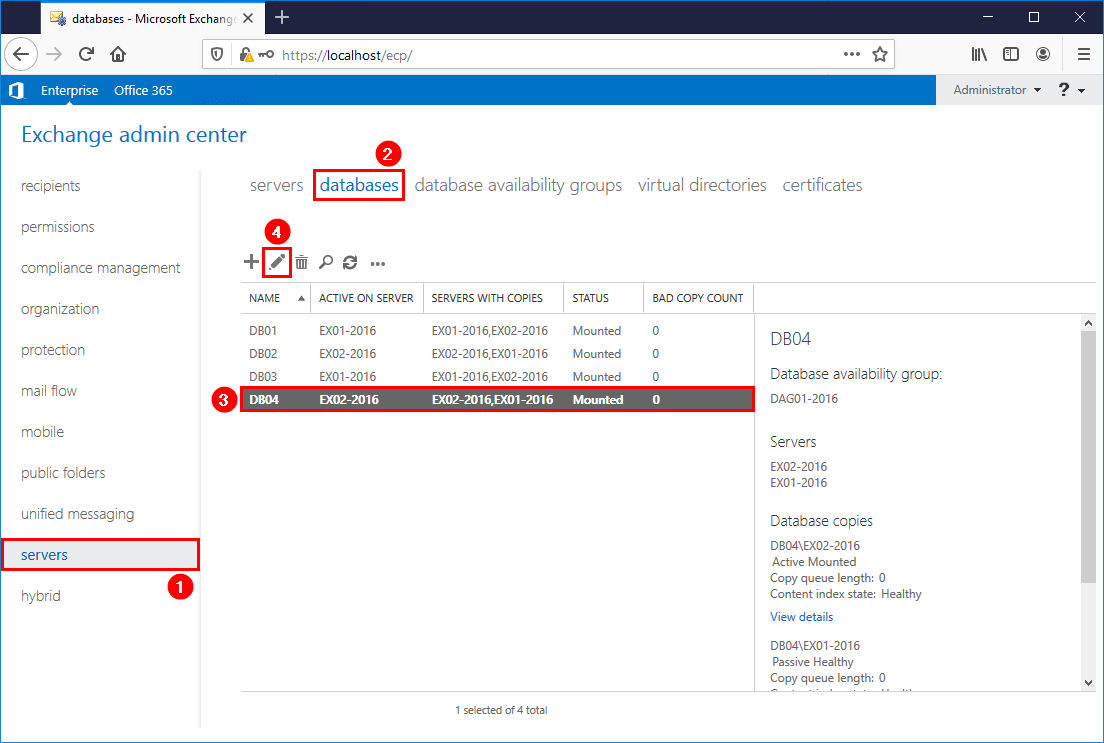How to Configure Storage Quotas for a Mailbox
Managing storage quotas for mailboxes is an essential task for ensuring the smooth functioning of an email system. By setting up storage quotas, you can prevent users from exceeding their allocated storage limits, thus avoiding potential issues like email delivery failures and server crashes.
Here’s a step-by-step guide on how to configure storage quotas for a mailbox:
Step 1: Access the Mailbox Settings
First, log in to your email server’s administrative interface. Navigate to the mailbox settings section, where you can manage individual user accounts.
Step 2: Set Storage Limits
Once you’ve accessed the mailbox settings, locate the storage quota options. Here, you can specify the maximum storage limit for the mailbox, typically measured in gigabytes (GB) or megabytes (MB).
It’s important to set realistic storage limits based on the user’s needs and the available resources. Consider factors like the user’s email usage patterns, the size of attachments they typically send/receive, and the total storage capacity of your email server.
Step 3: Define Quota Warning Levels
In addition to setting storage limits, you can also define quota warning levels. When a user’s mailbox approaches the specified warning threshold, they will receive a notification alerting them to free up space or request additional storage.
Setting quota warning levels helps users stay proactive about managing their mailbox storage and prevents sudden disruptions in email service due to storage overages.
Step 4: Save and Apply Changes
After configuring the storage quotas and warning levels, remember to save your changes to apply them to the mailbox. Once saved, the new storage limits will take effect immediately, ensuring that the user stays within the allocated storage quota.
Regularly monitor storage usage and adjust quotas as needed to accommodate changing user needs and ensure optimal performance of your email system.
Conclusion
Configuring storage quotas for a mailbox is a simple yet crucial task that can help prevent storage-related issues and optimize the efficiency of your email system. By following the steps outlined in this guide and staying proactive about managing storage limits, you can ensure a seamless and reliable email experience for your users.