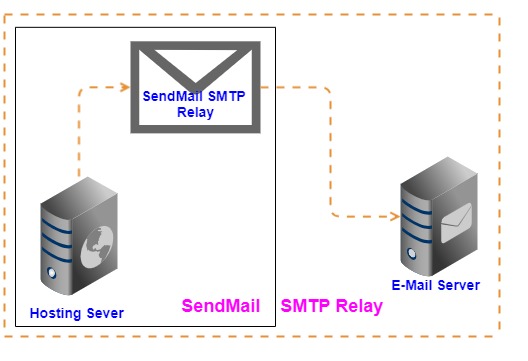How to Configure sendmail to Use SMTP Relay
Sending emails from a server using sendmail can sometimes be unreliable, especially when dealing with spam filters or when sending a large number of messages. In these cases, it is recommended to configure sendmail to use an SMTP relay to improve deliverability and avoid being flagged as suspicious by email servers.
SMTP relay is a service that allows you to send email through a different server than the one you are sending from. This can help improve deliverability by routing emails through trusted servers that have a good reputation with major email providers.
Here’s a step-by-step guide on how to configure sendmail to use an SMTP relay:
Step 1: Install the necessary packages
Before you can configure sendmail to use an SMTP relay, you will need to install the necessary packages. On most systems, you can install these packages using the following command:
sudo apt-get install sendmail mailutils
Step 2: Configure sendmail to use the SMTP relay
After installing the necessary packages, you will need to edit the sendmail configuration file to specify the SMTP relay server you want to use. To do this, open the sendmail configuration file in a text editor, such as vi or nano:
sudo vi /etc/mail/sendmail.mc
Find the line that looks like:
dnl define(`SMART_HOST', `smtp.your.provider')
And uncomment it by removing the “dnl” at the beginning of the line:
define(`SMART_HOST', `smtp.your.provider')
Replace `smtp.your.provider` with the address of your SMTP relay server. Save the file and exit the text editor.
Step 3: Rebuild the sendmail configuration
After editing the configuration file, you will need to rebuild the sendmail configuration files for the changes to take effect. Run the following command to do this:
sudo m4 /etc/mail/sendmail.mc > /etc/mail/sendmail.cf
Step 4: Restart sendmail
Finally, restart the sendmail service to apply the new configuration:
sudo systemctl restart sendmail
Your sendmail service is now configured to use an SMTP relay for sending emails. You can test if everything is working correctly by sending a test email to yourself or another address.
By following these steps, you can improve the deliverability of emails sent from your server and avoid being flagged as spam. Remember to monitor your email sending practices to ensure compliance with anti-spam policies and regulations.