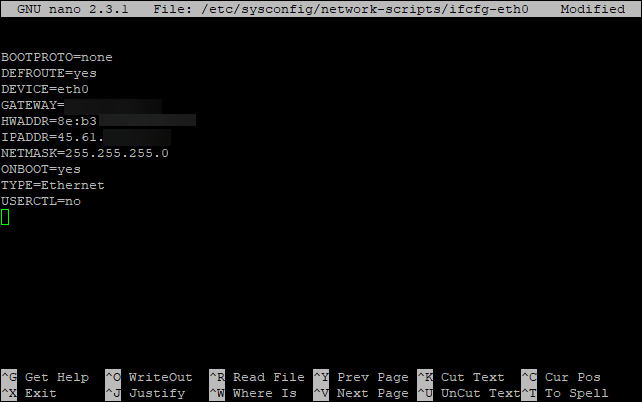Configuring DNS in CentOS
Setting up a Domain Name System (DNS) server in CentOS is crucial for translating domain names into IP addresses. By configuring DNS on your CentOS server, you can streamline network communication and improve overall efficiency. In this guide, we will walk you through the process of setting up and configuring a DNS server in CentOS.
Prerequisites
Before proceeding with the DNS configuration, ensure that you have root access to your CentOS server. Additionally, make sure that your CentOS server has a static IP address set up.
Install the DNS Server
The first step is to install the DNS server software on your CentOS server. You can do this by using the following command:
sudo yum install bind bind-utils
This command will install the BIND DNS software on your CentOS server, which is a widely-used DNS server software.
Configure the DNS Zones
After installing the DNS server software, the next step is to configure the DNS zones. Open the /etc/named.conf file in a text editor and add the following lines to define the DNS zones:
zone "example.com" {
type master;
file "/var/named/example.com.zone";
};
zone "0.168.192.in-addr.arpa" {
type master;
file "/var/named/192.168.0.rev";
};
Replace example.com with your domain name and adjust the file paths as needed.
Configure the Forward and Reverse DNS Lookup
Next, configure the forward and reverse DNS lookup. Create a new file for the forward DNS lookup configuration. For example, create a file named /var/named/example.com.zone and add the necessary DNS records:
$TTL 86400
@ IN SOA ns1.example.com. root.example.com. (
2011071001 ;Serial
3600 ;Refresh
1800 ;Retry
604800 ;Expire
86400 ) ;Minimum
@ IN NS ns1.example.com.
@ IN A 192.168.0.1
ns1 IN A 192.168.0.1
Similarly, create a new file for the reverse DNS lookup configuration. For example, create a file named /var/named/192.168.0.rev and add the necessary PTR records.
Start and Enable the DNS Service
After configuring the DNS zones and lookup, start and enable the DNS service using the following commands:
sudo systemctl start named
sudo systemctl enable named
These commands will start the DNS service and enable it to start automatically on system boot.
Testing the DNS Configuration
Finally, test your DNS configuration by querying the DNS server using the dig command. For example:
dig example.com
If the DNS server is configured correctly, you should see the DNS records for the domain name you queried.
Conclusion
By following the steps outlined in this guide, you can successfully configure a DNS server in CentOS. Having a properly configured DNS server is essential for efficient network communication and domain name resolution. If you encounter any issues during the configuration process, refer to the official CentOS documentation or seek assistance from a professional.