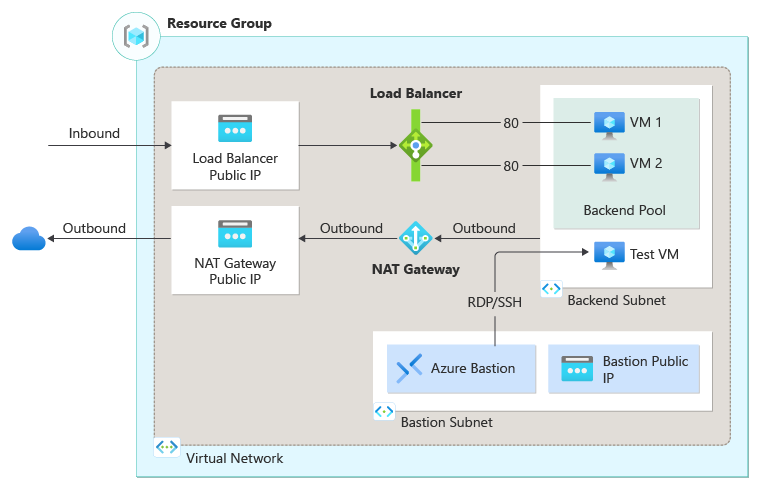Azure Load Balancer Configuration
Setting up a load balancer in Azure is a crucial aspect of ensuring high availability and reliability for your applications. In this article, we will dive deep into the configuration of Azure Load Balancer and explore the various settings and options available.
What is Azure Load Balancer?
Azure Load Balancer is a cloud-based service that distributes incoming network traffic across multiple virtual machines or instances to ensure optimal performance and availability. It acts as a traffic manager, directing requests to the most appropriate target, based on factors like workload, capacity, and health.
Types of Azure Load Balancer
Azure offers two types of Load Balancer:
- Public Load Balancer
- Internal Load Balancer
The Public Load Balancer is used to load balance incoming internet traffic to multiple virtual machines in a virtual network. On the other hand, the Internal Load Balancer is used to balance the internal traffic within a virtual network.
Configuration Steps
Configuring Azure Load Balancer involves the following steps:
- Creating a Load Balancer
- Configuring Backend Pool and Health Probe
- Configuring Load Balancing Rules
- Associating Network Interfaces
Creating a Load Balancer
To create a Load Balancer, follow these steps:
- Sign in to the Azure portal
- Click on ‘Create a resource’
- Search for ‘Load Balancer’
- Fill in the required details
- Click ‘Create’
Configuring Backend Pool and Health Probe
After creating the Load Balancer, configure the Backend Pool and Health Probe:
- Add virtual machine instances to the Backend Pool
- Define a Health Probe to monitor the health of the instances
- Specify the protocol and port for the Health Probe
Configuring Load Balancing Rules
Next, configure the Load Balancing Rules to define how traffic should be distributed:
- Define a Frontend IP Configuration
- Specify the Protocol and Port
- Set the Backend Port
- Configure the Load Balancing Algorithm
Associating Network Interfaces
Lastly, associate the Network Interfaces of the virtual machines with the Load Balancer:
- Go to the Network Interface settings
- Choose the Load Balancer created earlier
- Associate the Network Interface with the Backend Pool
By following these steps, you can successfully configure Azure Load Balancer to optimize the performance and availability of your applications. Remember to monitor the Load Balancer regularly and make adjustments as needed to ensure optimal functioning.