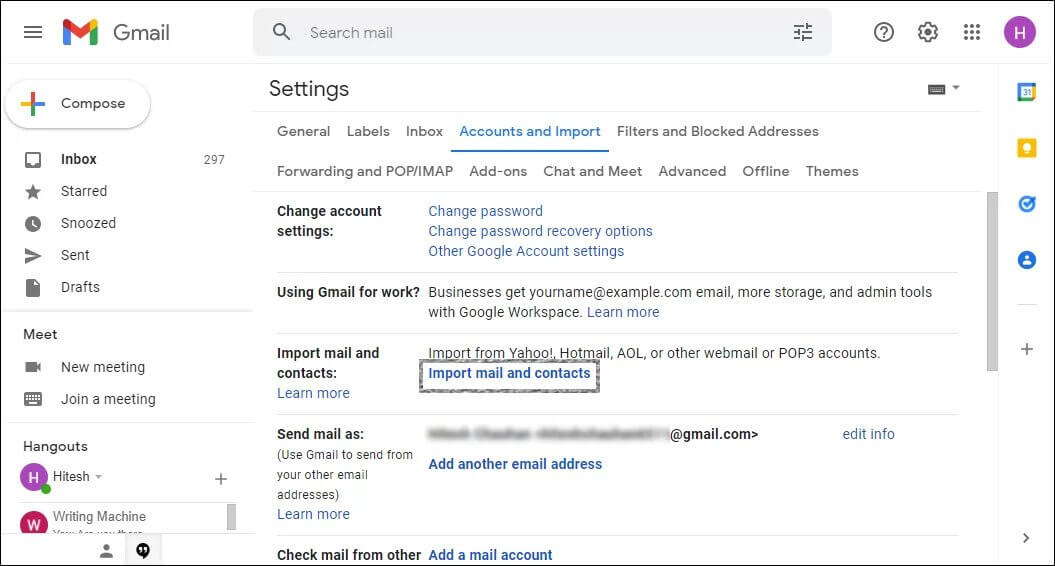Import Mail from .mbox file
Have you ever found yourself needing to import emails from a .mbox file into your email client? Whether you’re switching email providers or just want to back up your emails, knowing how to import mail from a .mbox file can be extremely useful. In this article, we’ll walk you through the process step-by-step.
What is an .mbox file?
An .mbox file is a standard format for storing collections of email messages. It’s commonly used by email clients and servers to store email messages in a single file. If you’ve ever exported your emails for backup purposes, chances are they were saved in an .mbox file.
How to import mail from a .mbox file
Importing mail from a .mbox file is typically a straightforward process, but the exact steps may vary depending on your email client. Here’s a general overview:
- Step 1: Locate the .mbox file on your computer. It may be named something like “inbox.mbox” or “archive.mbox”.
- Step 2: Open your email client and look for an option to import or restore emails.
- Step 3: Choose the .mbox file you want to import and follow the on-screen instructions to complete the import process.
That’s it! Your emails should now be imported into your email client and accessible for viewing.
Benefits of importing mail from a .mbox file
There are several benefits to importing mail from a .mbox file:
- You can easily back up your emails in case of system failure or data loss.
- You can migrate your emails to a new email client or provider without losing any data.
- You can organize and archive your emails more efficiently by consolidating them into a single file.
Conclusion
Importing mail from a .mbox file is a simple way to manage and safeguard your email messages. By following the steps outlined in this article, you can quickly and easily import your emails into your email client. Whether you’re looking to back up your emails or switch email providers, knowing how to import mail from a .mbox file is a valuable skill to have.