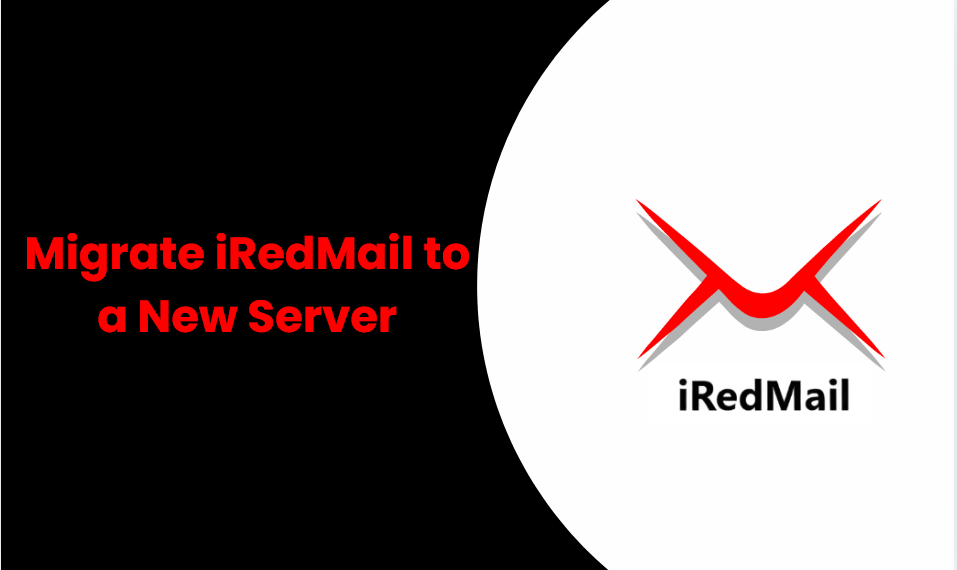Migrating iRedMail to a New Server
Have you outgrown your current server and need to migrate your iRedMail account to a new server? Don’t worry, we’ve got you covered! In this guide, we’ll walk you through the steps to successfully migrate your iRedMail account to a new server without losing any data or settings. Let’s get started!
Step 1: Backup Your Data
Before you begin the migration process, it’s crucial to back up all your data to ensure that nothing gets lost in transit. You can use the built-in backup functionality in iRedMail to create a complete backup of your server settings, mailboxes, and emails. Make sure to store the backup files in a safe location before proceeding to the next step.
Step 2: Setup the New Server
Next, you’ll need to set up your new server with the necessary software and configurations to support iRedMail. Install the required packages and dependencies, and make sure that your new server meets the system requirements specified by iRedMail. Once everything is set up, you can proceed to the next step.
Step 3: Transfer Data to the New Server
Now comes the crucial step of transferring your data from the old server to the new server. You can use tools like rsync or SCP to transfer your backup files from the old server to the new server. Make sure to verify that all your data has been successfully transferred before moving on to the next step.
Step 4: Restore Data on the New Server
After transferring your data, you’ll need to restore the backup files on the new server. Use the restore functionality in iRedMail to import your server settings, mailboxes, and emails from the backup files. Once the restoration process is complete, you can verify that all your data has been successfully migrated to the new server.
Step 5: Update DNS Records
Don’t forget to update your DNS records to point to the IP address of your new server. This step is crucial to ensure that your domain name resolves to the correct server after the migration. Update the MX records, A records, and any other relevant DNS settings to redirect all incoming mail traffic to your new server.
Step 6: Testing and Verification
Once you’ve completed all the migration steps, it’s time to test and verify that everything is working correctly on the new server. Send test emails, check your mailbox settings, and verify that all your data has been migrated successfully. If everything looks good, congratulations – you’ve successfully migrated your iRedMail account to a new server!
By following these steps, you can ensure a smooth and hassle-free migration of your iRedMail account to a new server. If you encounter any issues during the migration process, don’t hesitate to reach out to the iRedMail community for assistance. Good luck!