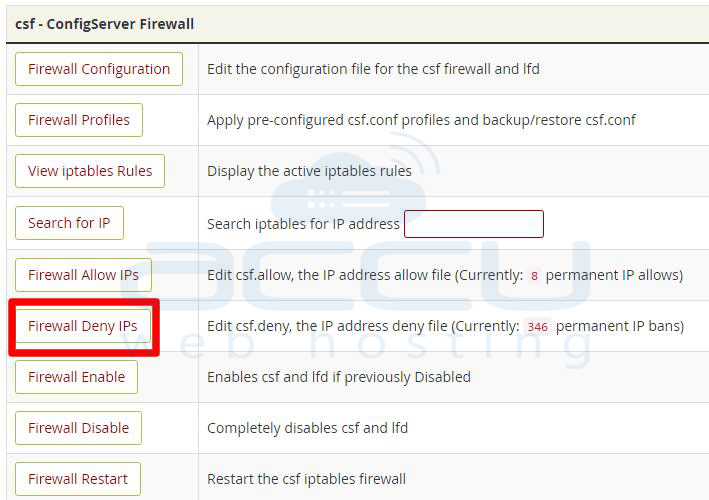How to whitelist an IP in iptables?
If you’re looking to enhance the security of your server by allowing access only to certain IP addresses, whitelisting IPs in iptables is a great way to achieve this. In this article, we’ll dive into the process of whitelisting IPs in iptables on a Linux server.
What is iptables?
Iptables is a powerful firewall tool that allows system administrators to configure rules and policies to control network traffic on a Linux server. By using iptables, you can block or allow specific IP addresses, ports, and protocols.
Whitelisting an IP address
To whitelist an IP address in iptables, follow these steps:
- Log in to your server using SSH.
- Open a terminal window.
- Run the following command to add an IP address to the whitelist:
sudo iptables -A INPUT -s [IP_ADDRESS] -j ACCEPT
Replace [IP_ADDRESS] with the IP address you want to whitelist. This command adds a rule to allow incoming traffic from the specified IP address.
Saving the changes
After adding the IP address to the whitelist, you need to save the changes to ensure they persist across reboots. To save the iptables configuration, run the following command:
sudo iptables-save
This command saves the current iptables configuration to a file, typically located in /etc/sysconfig/iptables.
Additional tips
Here are some additional tips to keep in mind when whitelisting IPs in iptables:
- Always double-check the IP address you’re adding to the whitelist to avoid any typos.
- Regularly review and update your iptables rules to maintain a secure server configuration.
- Consider using an IP address range instead of individual IP addresses for larger whitelists.
Conclusion
Whitelisting IPs in iptables is an effective way to restrict access to your server and enhance its security. By following the steps outlined in this article and implementing best practices, you can maintain a secure network environment.