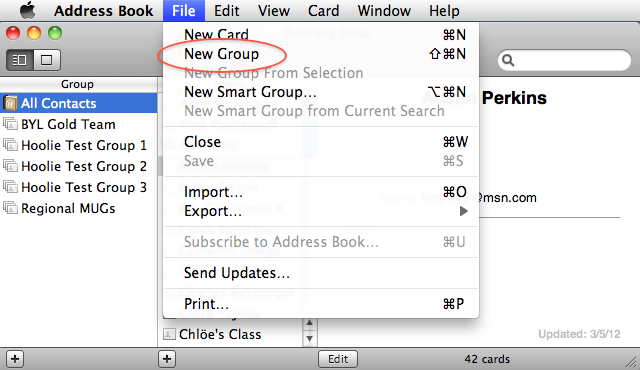How to Import Contacts in Mac Mail
Managing your contacts in Mac Mail is essential for keeping track of your important connections. If you’ve recently switched from another email platform or just want to add new contacts, importing them into Mac Mail is a simple process. In this guide, we’ll show you step-by-step how to import contacts in Mac Mail.
Step 1: Export Contacts from Your Current Email Platform
If you’re currently using another email platform such as Gmail, Outlook, or Yahoo Mail, the first step is to export your contacts. Each platform may have a slightly different process, but most will allow you to export your contacts as a .csv or .vcf file.
For example, in Gmail, you can export your contacts by going to Google Contacts, selecting the contacts you want to export, clicking on the More button, and choosing Export. Make sure to save the file in a location where you can easily find it.
Step 2: Import Contacts into Mac Mail
Once you have exported your contacts from your current email platform, it’s time to import them into Mac Mail.
1. Open Mac Mail on your computer.
2. In the top menu bar, click on File and select Import from the dropdown menu.
3. Choose the file format in which your contacts are saved (usually .csv or .vcf).
4. Locate and select the file containing your contacts that you exported earlier.
5. Click Open to start the import process.
6. Mac Mail will begin importing your contacts. Once the process is complete, you should see all your contacts listed in the Contacts app.
Step 3: Organize and Update Your Contacts
Now that you have successfully imported your contacts into Mac Mail, it’s essential to organize and update them regularly.
You can create groups for different types of contacts, add notes or additional information to each contact, and keep their information up-to-date.
Regularly syncing your contacts with other devices or cloud services will ensure that your contacts are always available wherever you access your email.
In Conclusion
Importing contacts into Mac Mail is a straightforward process that can help you stay organized and connected. By following the steps outlined in this guide, you can easily transfer your contacts from another email platform and ensure that your contact list is up-to-date.
Remember to regularly update and organize your contacts to make the most of this feature in Mac Mail. Whether you’re a business professional or just want to keep your personal contacts in order, importing contacts in Mac Mail is a valuable tool.