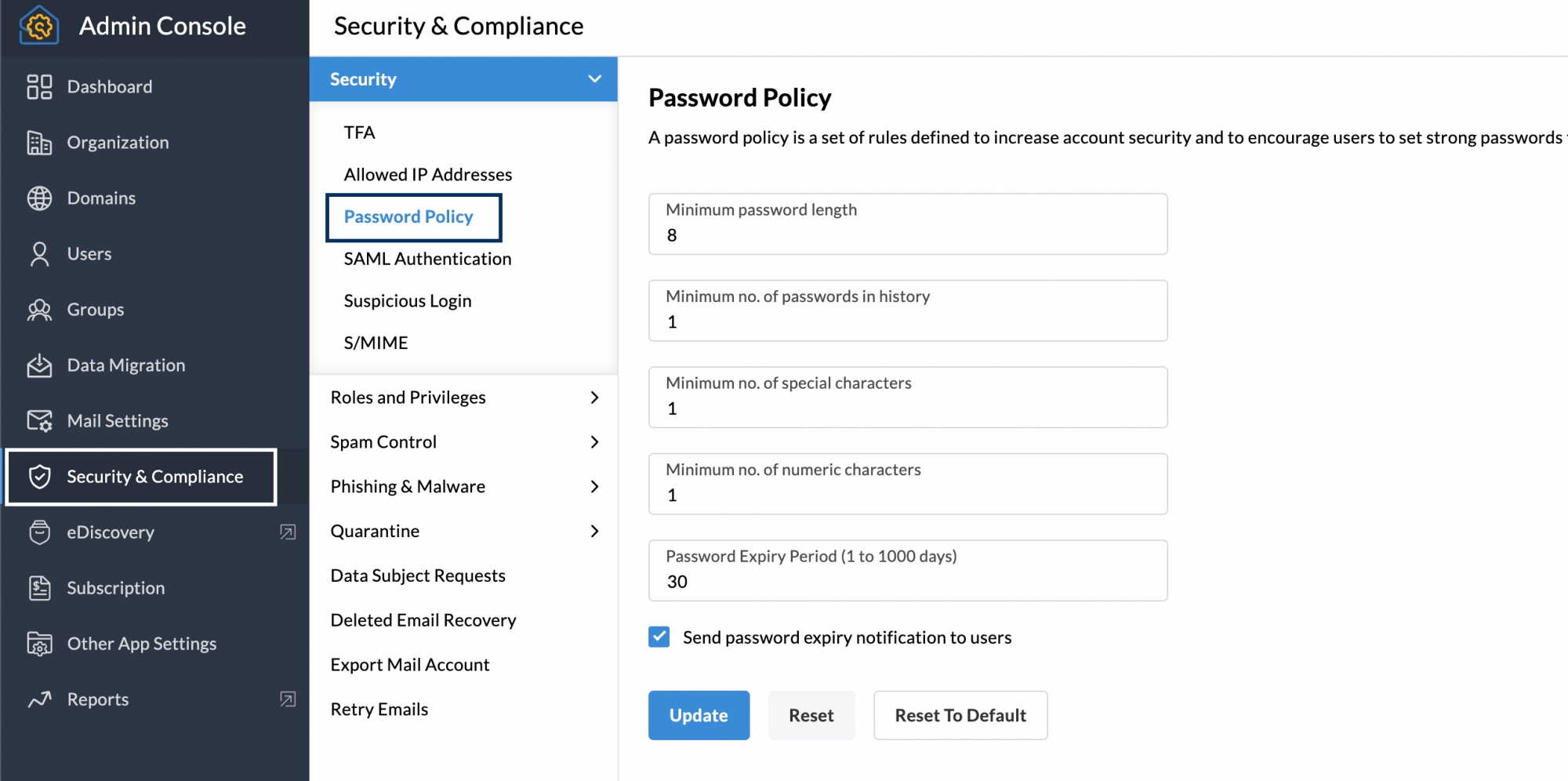How to Reset Password in Zoho Mail
Forgetting your Zoho Mail password can be frustrating, but don’t worry – resetting it is a straightforward process. Whether you’ve forgotten your password or just want to change it for security reasons, this guide will walk you through the steps to reset your password in Zoho Mail.
Step 1: Go to the Zoho Mail Login Page
First, open your web browser and navigate to the Zoho Mail login page. You can do this by typing https://www.zoho.com/mail/login.html into the address bar and hitting enter.
Step 2: Click on the “Forgot Password?” Link
On the login page, you’ll see a “Forgot Password?” link below the login form. Click on this link to initiate the password reset process.
Step 3: Enter Your Zoho Mail Username
After clicking on the “Forgot Password?” link, you’ll be prompted to enter your Zoho Mail username. This is the email address associated with your Zoho Mail account.
Step 4: Verify Your Identity
Once you’ve entered your username, Zoho Mail will ask you to verify your identity. This can be done through an email, phone call, or SMS verification code.
Step 5: Create a New Password
After verifying your identity, you’ll be prompted to create a new password for your Zoho Mail account. Make sure to choose a strong and secure password to protect your account.
Step 6: Log In with Your New Password
Once you’ve successfully created a new password, you can log in to your Zoho Mail account using your updated credentials. Make sure to keep your password safe and secure to prevent any unauthorized access to your account.
Conclusion
Resetting your password in Zoho Mail is a simple and quick process that can be done in just a few minutes. By following the steps outlined in this guide, you can regain access to your account and ensure its security. Remember to regularly update your password and keep it secure to protect your personal information.