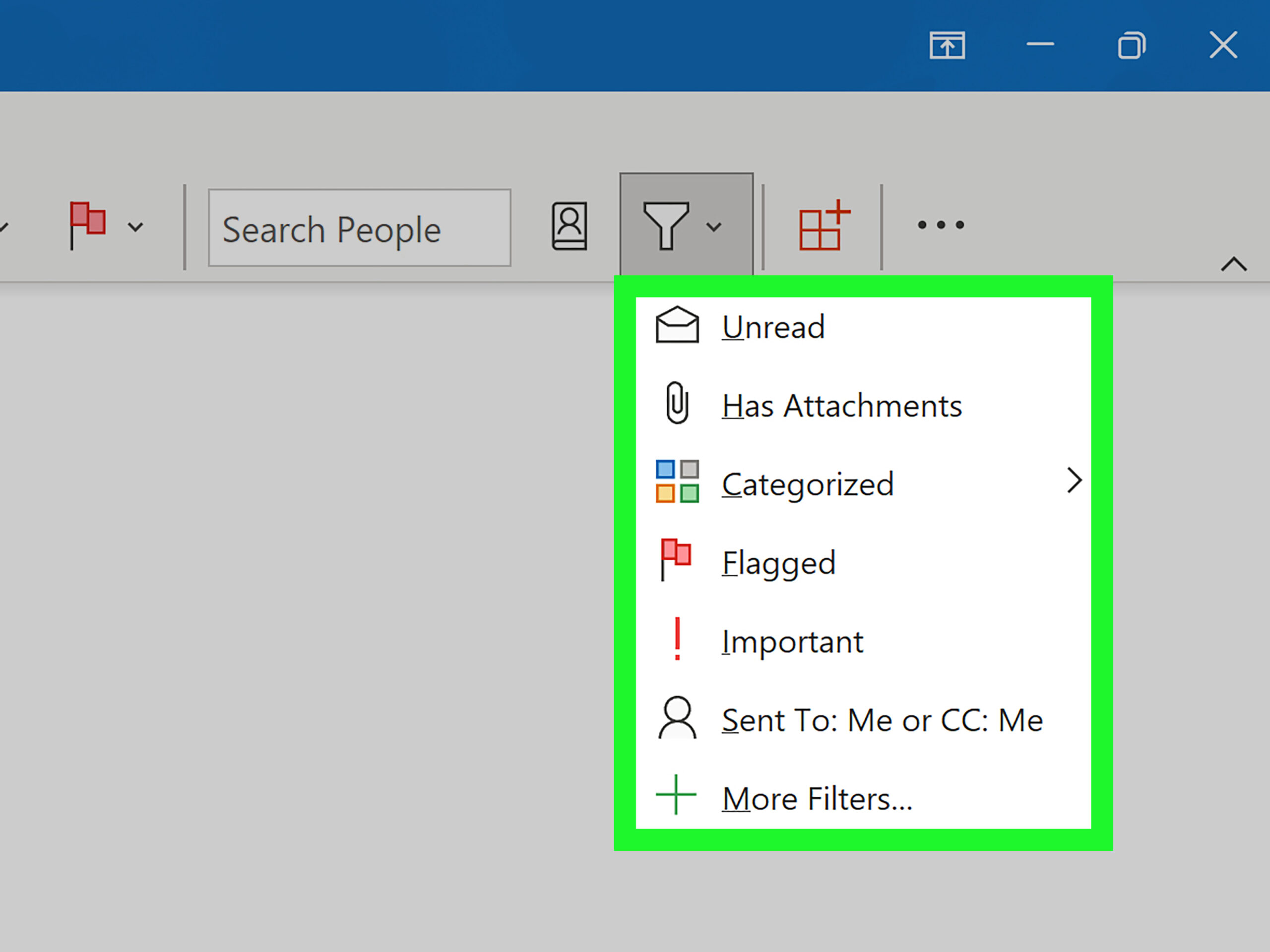How to set filters in Outlook Mail
Setting up filters in your Outlook Mail can help you organize your inbox, prioritize emails, and reduce clutter. Filters automatically sort incoming emails into specific folders or apply actions based on criteria you define. Follow these steps to set up filters in Outlook Mail:
Step 1: Log in to your Outlook Mail account
Open your web browser and go to outlook.com. Enter your email address and password to log in to your Outlook Mail account.
Step 2: Access the Settings menu
Once you are logged in, click on the gear icon in the top right corner of the screen to access the Settings menu. From the drop-down menu, select “View all Outlook settings”.
Step 3: Go to Mail > Rules
In the Settings menu, navigate to the “Mail” tab and click on “Rules”. This is where you can create and manage filters for your Outlook Mail account.
Step 4: Add a new rule
To create a new filter, click on “Add new rule”. You will be prompted to define the criteria for your filter, such as sender, subject, or keywords.
Step 5: Define the filter criteria
Specify the criteria that incoming emails must meet to trigger the filter. You can choose from a variety of options, including sender, subject, body, and attachments.
Step 6: Choose an action
After defining the criteria, select the action you want to apply to emails that meet the filter conditions. Options include moving the email to a specific folder, marking it as read, or deleting it.
Step 7: Save your filter
Once you have defined the criteria and chosen an action, click “Save” to create the filter. You can create multiple filters to organize your inbox efficiently.
Step 8: Test your filter
Send a test email that meets the criteria of your filter to ensure it is working correctly. Check the designated folder or action to verify that the filter is functioning as intended.
Step 9: Edit or delete filters
If you need to make changes to a filter or no longer require it, you can edit or delete filters in the Rules section of your Outlook Mail settings.
Conclusion
Setting up filters in Outlook Mail can help you streamline your email management process and ensure important messages are prioritized. By creating rules based on specific criteria, you can automate the organization of your inbox and save time sorting through emails manually.