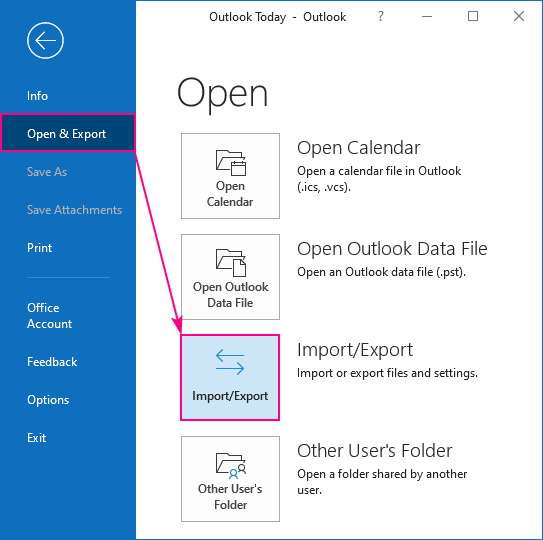How to Import Contacts to Exchange 2016 OWA
Exchange 2016 Outlook Web Access (OWA) makes it easy for users to access their emails, calendar, and contacts from anywhere with an internet connection. One of the handy features of OWA is the ability to import contacts, allowing users to easily transfer their contacts from other email accounts or applications. In this article, we will guide you through the process of importing contacts to Exchange 2016 OWA.
Step 1: Export Contacts from Your Current Email Account
The first step in importing contacts to Exchange 2016 OWA is to export your contacts from your current email account. The process may vary depending on the email service provider or application you are using. In general, you can usually find the option to export contacts in the settings or contacts section of your email account. Choose the appropriate file format for exporting your contacts, such as CSV or VCF.
Step 2: Sign in to Exchange 2016 OWA
Once you have exported your contacts, sign in to Exchange 2016 OWA using your credentials. Navigate to the contacts section of OWA by clicking on the contacts icon or selecting the contacts tab from the navigation menu.
Step 3: Import Contacts to Exchange 2016 OWA
Click on the import contacts option in the contacts section of OWA. Choose the file containing your exported contacts and follow the on-screen instructions to complete the import process. Exchange 2016 OWA supports various file formats for importing contacts, so make sure to select the appropriate file format you exported your contacts in.
Step 4: Review Imported Contacts
After importing your contacts, take a moment to review them in Exchange 2016 OWA. Check for any duplicate contacts or missing information and make any necessary adjustments. You can easily edit, delete, or add new contacts using the contacts management tools in OWA.
Step 5: Sync Contacts Across Devices
Once you have imported and reviewed your contacts in Exchange 2016 OWA, ensure that they are synced across all your devices. This will ensure that you have access to your contacts on your computer, smartphone, tablet, or any other device you use to access OWA. Exchange 2016 OWA provides seamless synchronization of contacts across devices for your convenience.
Conclusion
Importing contacts to Exchange 2016 OWA is a simple and straightforward process that allows you to transfer your contacts effortlessly. By following the steps outlined in this article, you can easily import your contacts to Exchange 2016 OWA and ensure that your contacts are always accessible whenever you need them. Take advantage of this feature to streamline your contact management and stay organized in your communication efforts.