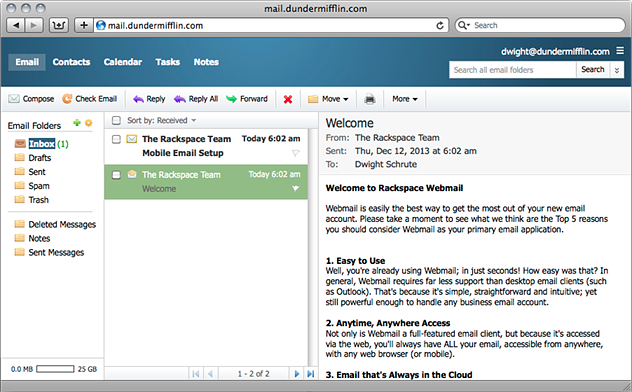How to Log in to Rackspace Email
Logging in to your Rackspace email account is a simple process that allows you to access your emails, contacts, and calendar from anywhere in the world. In this article, we’ll walk you through the steps to log in to your Rackspace email account.
Step 1: Open your Web Browser
The first step to logging in to your Rackspace email account is to open your preferred web browser on your computer or mobile device. You can use popular web browsers such as Google Chrome, Mozilla Firefox, Safari, or Microsoft Edge.
Step 2: Go to the Rackspace Webmail Login Page
Once your web browser is open, navigate to the Rackspace webmail login page by entering the following URL in the address bar: https://apps.rackspace.com. This will take you to the Rackspace webmail login page where you can sign in to your email account.
Step 3: Enter your Rackspace Email Address and Password
On the Rackspace webmail login page, you will see a login form where you can enter your Rackspace email address and password. Make sure to enter your email address in the “Email Address” field and your password in the “Password” field.
Step 4: Click on the “Log In” Button
Once you have entered your Rackspace email address and password, click on the “Log In” button to access your Rackspace email account. If your login credentials are correct, you will be redirected to your inbox where you can view and manage your emails.
Step 5: Access your Rackspace Email Account
Congratulations! You have successfully logged in to your Rackspace email account. From here, you can read, compose, and reply to emails, manage your contacts, and organize your calendar. Enjoy the convenience of accessing your emails from anywhere in the world!
That’s it! Logging in to your Rackspace email account is quick and easy, allowing you to stay connected and productive on the go. If you have any issues logging in or need assistance with your Rackspace email account, feel free to reach out to Rackspace support for help. Happy emailing!