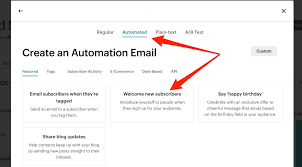How to Create a Custom Email Address for Mailchimp
Mailchimp is one of the most popular email marketing platforms available today, allowing businesses to easily create and send email campaigns to their customers. One way to enhance your email marketing efforts is by creating a custom email address for your Mailchimp account. This not only looks more professional, but it also helps to establish brand credibility with your subscribers.
So, how can you create a custom email address for Mailchimp? Here’s a step-by-step guide to help you get started.
Step 1: Choose a Domain
The first step in creating a custom email address for Mailchimp is to choose a domain name. This will be the part of your email address that comes after the “@” symbol. It’s important to choose a domain that is easy to remember and reflects your brand. If you already have a domain for your website, you can use that for your custom email address.
Step 2: Set Up an Email Hosting Service
Once you have chosen a domain name, the next step is to set up an email hosting service. There are many email hosting providers available, such as Google Workspace, Microsoft Exchange, and Zoho Mail. Choose a provider that offers reliable service and good customer support.
After signing up for an email hosting service, you will need to verify your domain to prove that you own it. This usually involves adding a TXT or MX record to your domain’s DNS settings. Your email hosting provider will provide you with instructions on how to do this.
Step 3: Create an Email Account
Once your domain is verified, you can create an email account using your custom domain. This will typically involve logging into your email hosting service’s dashboard and adding a new user or mailbox. You can choose your custom email address (e.g., info@yourdomain.com) and set a password for the account.
It’s a good idea to create multiple email accounts for different purposes, such as sales@yourdomain.com, support@yourdomain.com, etc. This will help you to organize your emails more effectively.
Step 4: Integrate Your Custom Email Address with Mailchimp
Now that you have created your custom email address, it’s time to integrate it with your Mailchimp account. Log in to your Mailchimp dashboard and go to the “Account” settings. Under “Settings,” click on “Verified domains” and enter your custom domain name.
Mailchimp will send a verification email to your custom email address. Follow the instructions in the email to verify your domain. Once your domain is verified, you can start sending emails from your custom email address through Mailchimp.
Step 5: Start Using Your Custom Email Address
Congratulations! You have successfully created a custom email address for Mailchimp. Now you can start using your custom email address to send out email campaigns, newsletters, and updates to your subscribers. Remember to keep your emails engaging, relevant, and personalized to build strong relationships with your audience.
By following these steps, you can create a professional and branded email address for your Mailchimp account, helping to boost your email marketing efforts and attract more customers to your business.
So, what are you waiting for? Create your custom email address for Mailchimp today and take your email marketing to the next level!