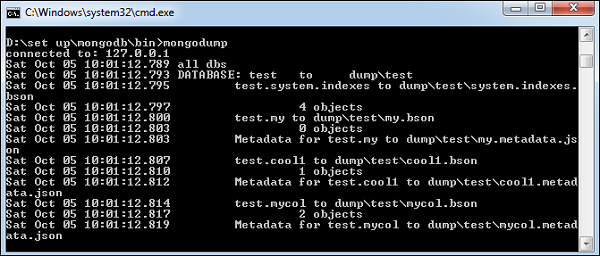Backup MongoDB Command Line
Backing up your MongoDB database is crucial in order to prevent data loss and ensure that you have a backup in case something goes wrong. There are several ways to back up your MongoDB database, but one popular method is using the command line. In this article, we will show you how to backup MongoDB from the command line step by step.
Step 1: Accessing MongoDB Command Line
In order to backup MongoDB from the command line, you first need to access the MongoDB command line interface. You can do this by opening your terminal or command prompt and typing the following command:
mongo
This will connect you to the MongoDB shell, where you can run commands to interact with your database.
Step 2: Selecting the Database to Backup
Once you are in the MongoDB shell, you need to select the database that you want to back up. You can do this by running the following command:
use your_database_name
Replace “your_database_name” with the name of the database that you want to back up.
Step 3: Running the Backup Command
Now that you have selected the database that you want to back up, you can run the backup command. The backup command in MongoDB is mongodump. You can run the following command to create a backup of your database:
mongodump --out /path/to/backup/folder
Replace “/path/to/backup/folder” with the path to the folder where you want to store your backup.
Step 4: Verifying the Backup
Once the backup command has completed, you can verify that the backup was successful by checking the contents of the backup folder. You should see a folder with the name of your database containing the backed up data.
Conclusion
Backing up your MongoDB database from the command line is a simple and effective way to ensure that your data is safe and secure. By following the steps outlined in this article, you can easily create a backup of your database and rest assured that your data is protected.