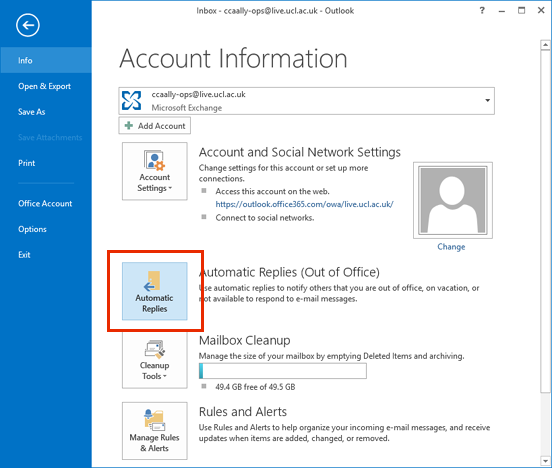Outlook is a powerful email client that allows you to send and receive emails, manage your calendar, and stay organized. One handy feature that many people overlook is the ability to set up an out of office message. This feature allows you to automatically reply to incoming emails when you are away from the office, letting senders know that you may not be able to respond right away.
How to Set Up Out of Office in Outlook
Setting up an out of office message in Outlook is a simple process that can save you time and hassle when you are away from the office. Here’s how you can do it:
- Open Outlook on your computer.
- Click on the “File” tab at the top of the screen.
- Click on “Automatic Replies (Out of Office)”.
- Check the box next to “Send automatic replies”.
- Specify a start and end time for your out of office message.
- Enter the message you would like to be sent automatically in the text box.
- Click “OK” to save your changes.
Customizing Your Out of Office Message
When setting up your out of office message, it’s important to make sure that it conveys the right information to the sender. You may want to include details such as when you will be back in the office, who they can contact in your absence, or an alternate way to reach you if it’s urgent.
It’s also a good idea to let senders know whether you will be checking your emails while you’re away. If you will be checking them sporadically, you can mention this in your out of office message to set their expectations.
Turning Off Out of Office
Once you return to the office, it’s important to remember to turn off your out of office message. This can easily be done by following the same steps outlined above and unchecking the box next to “Send automatic replies”.
Keeping your out of office message turned on when you’re back in the office can lead to confusion and missed opportunities. Make sure to turn it off as soon as you return to work.
Final Thoughts
Setting up an out of office message in Outlook is a simple way to manage your email while you’re away from the office. By following the steps outlined above, you can ensure that senders receive the information they need and that you can stay organized even when you’re out of the office.