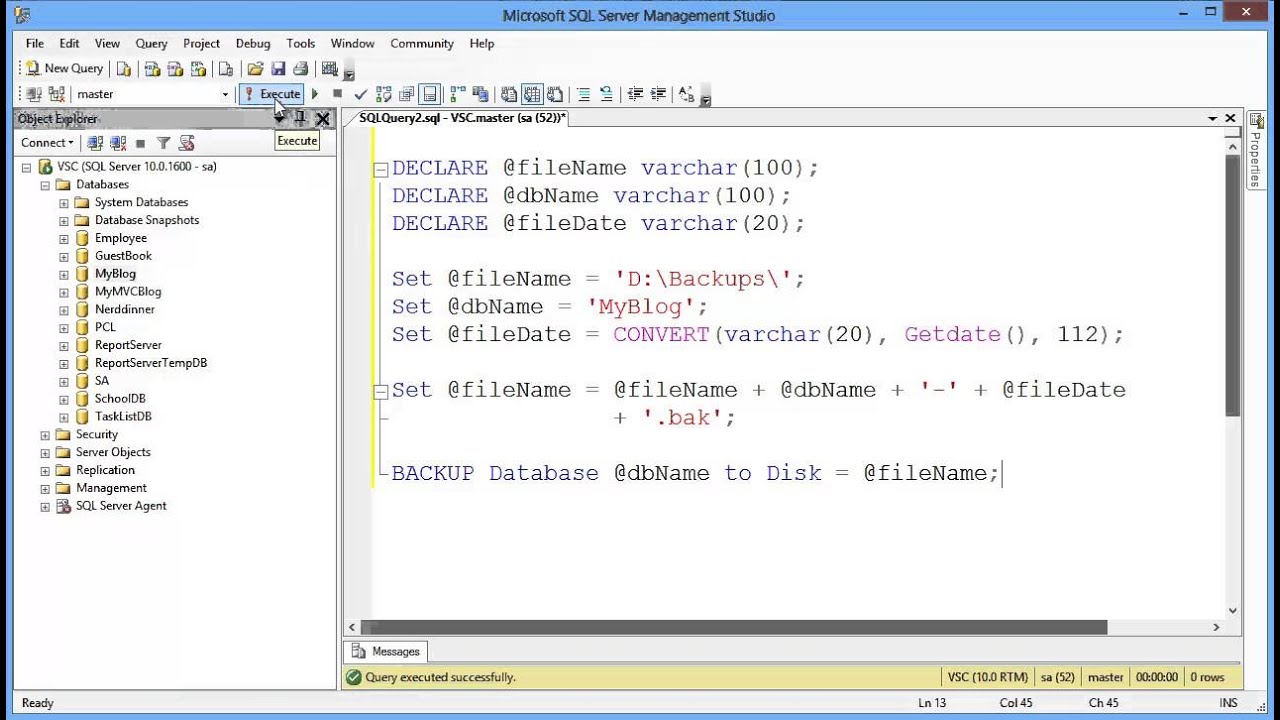How to Backup Database in SQL Server Using Query
Backing up your SQL Server database is a crucial task to ensure the safety and integrity of your data. While there are multiple ways to perform a backup, using a query is one of the most efficient and straightforward methods. In this article, we will guide you through the process of backing up your database using SQL Server queries.
Here are the step-by-step instructions:
Step 1: Connect to Your SQL Server
The first step is to connect to your SQL Server using a tool like SQL Server Management Studio or SQLCMD.
Step 2: Use the Backup Database Command
Next, use the following T-SQL command to back up your database:
BACKUP DATABASE [YourDatabaseName] TO DISK='C:\Backup\YourDatabaseName.bak' WITH FORMAT;
Make sure to replace ‘YourDatabaseName‘ with the name of your database and specify the path where you want to save the backup file.
Step 3: Execute the Query
Execute the query by clicking the ‘Execute’ button or pressing F5. This will initiate the backup process, and you will see a message confirming the successful completion of the backup.
Step 4: Verify the Backup
After the backup process is complete, verify the backup file in the specified location to ensure that it was created successfully.
Step 5: Schedule Regular Backups
To ensure the ongoing safety of your data, it is essential to schedule regular backups of your SQL Server database. You can automate this process by creating a backup job or using third-party tools.
By following these steps, you can easily backup your SQL Server database using a query. Remember to store your backup files in a secure location to prevent data loss in case of unexpected events.
Thank you for reading, and happy backing up!