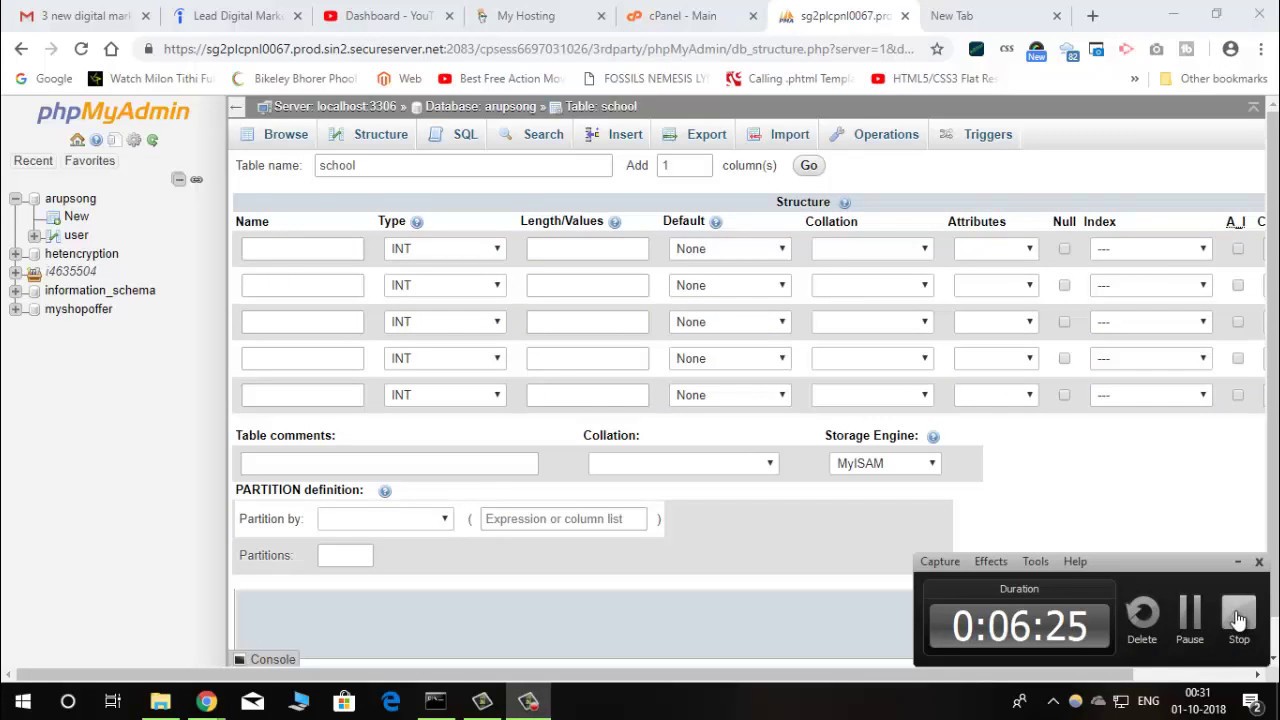How to Create a New Database in PhpMyAdmin on GoDaddy
Creating a new database in PhpMyAdmin on GoDaddy is a straightforward process that allows you to efficiently manage your databases for your website or web application. In this article, we will walk you through the steps to create a new database using PhpMyAdmin on GoDaddy.
Step 1: Log in to your GoDaddy account and navigate to your cPanel dashboard. Once you are in cPanel, locate the Databases section and click on the PhpMyAdmin icon.
Step 2: In the PhpMyAdmin interface, you will see a list of databases on the left-hand side. To create a new database, click on the “New” button located at the top of the page.
Step 3: You will be prompted to enter a name for your new database. Choose a name that is relevant to the purpose of the database, such as “blog_db” or “ecommerce_db”. Once you have entered the name, click on the “Create” button.
Step 4: Your new database is now created and will appear in the list of databases on the left-hand side of the PhpMyAdmin interface. You can now start creating tables and managing the structure of your database.
Creating a new database in PhpMyAdmin on GoDaddy is a simple process that can be completed in just a few steps. By following the steps outlined in this article, you can efficiently manage your databases and optimize the performance of your website or web application.
So next time you need to create a new database for your website on GoDaddy, follow these steps and make the process hassle-free. Happy database managing!