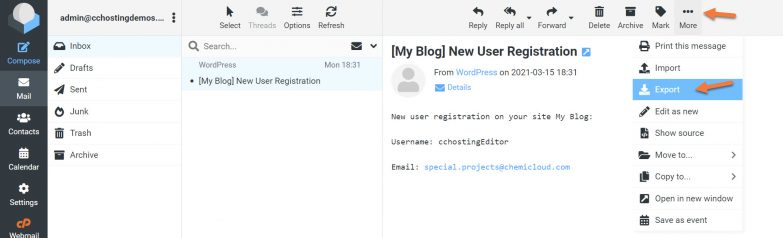Exporting all emails from Roundcube webmail
Roundcube webmail is a popular web-based email client that allows users to access their emails from any internet-connected device. While Roundcube is known for its user-friendly interface and intuitive design, many users may find themselves in a situation where they need to export all their emails for backup or migration purposes.
Exporting all emails from Roundcube webmail can be a straightforward process if you follow the right steps. In this article, we will guide you through the process of exporting all emails from Roundcube webmail, ensuring that none of your valuable emails are lost in the process.
Step 1: Log in to your Roundcube webmail account
The first step in exporting all emails from Roundcube webmail is to log in to your email account. This can be done by visiting the Roundcube webmail login page and entering your username and password. Once you have successfully logged in, you will be able to access all your emails.
Step 2: Select all emails
After logging in to your Roundcube webmail account, you will need to select all the emails that you wish to export. This can usually be done by clicking on the checkbox next to each email or using the “Select All” option if available. Make sure to select all the emails that you want to export before proceeding to the next step.
Step 3: Export emails in bulk
Once you have selected all the emails that you want to export, the next step is to export them in bulk. Most email clients, including Roundcube webmail, offer an option to export emails in various file formats such as .pst or .mbox. Choose the file format that is most suitable for your needs and follow the on-screen instructions to complete the export process.
Step 4: Save the exported file
After successfully exporting all your emails from Roundcube webmail, you will be prompted to save the exported file to your device. Make sure to choose a location where you can easily access the file in the future. It is also a good idea to give the exported file a descriptive name that will help you identify it later on.
Step 5: Confirm the export
Once you have saved the exported file, it is essential to confirm that all your emails have been successfully exported. Open the exported file using the email client of your choice and ensure that all the emails are present and intact. If you encounter any issues during this step, you may need to repeat the export process to ensure that no emails are missing.
Conclusion
Exporting all emails from Roundcube webmail can be a simple and efficient process if you follow the steps outlined in this article. By carefully selecting all the emails you wish to export, choosing the right file format, and saving the exported file in a secure location, you can ensure that none of your important emails are lost during the export process.
If you have any questions or encounter any difficulties while exporting your emails from Roundcube webmail, do not hesitate to seek help from the Roundcube support team or consult the user manual for additional guidance. Remember that it is always better to be safe than sorry when it comes to safeguarding your email data.