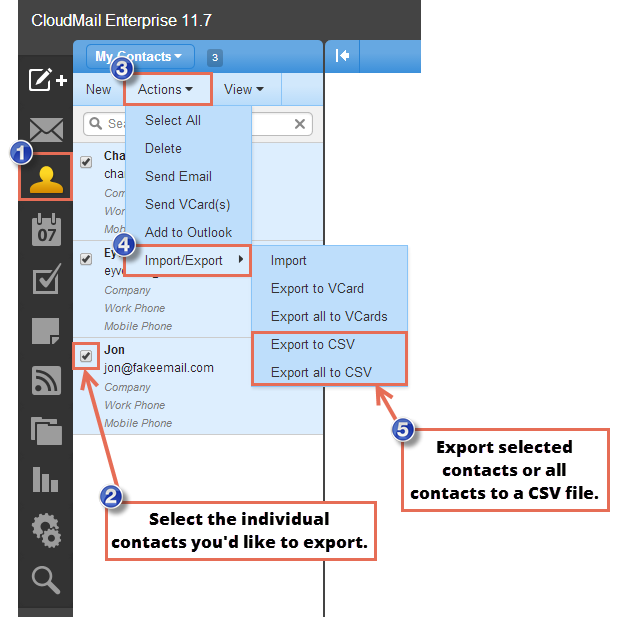How to Export Contacts to CSV File
If you have a large list of contacts that you need to transfer or back up, exporting them to a CSV file is a convenient and efficient way to do so. CSV, which stands for Comma Separated Values, is a file format commonly used for storing tabular data. In this article, we will walk you through the steps of exporting your contacts to a CSV file.
Step 1: Access Your Contacts
The first step in exporting your contacts to a CSV file is to access your contact list. This can typically be done through your email provider, contact management software, or address book application. Once you have opened your contact list, look for an option to export or save your contacts.
Step 2: Choose the Export Format
When prompted to choose an export format, select CSV or Comma Separated Values. This will ensure that your contacts are saved in a format that is compatible with most spreadsheet programs, such as Microsoft Excel or Google Sheets.
Step 3: Select the Contacts to Export
Depending on the software or application you are using, you may have the option to select specific contacts or groups to export. Choose the contacts you want to include in the CSV file, or select all contacts if you wish to export your entire contact list.
Step 4: Confirm and Export
Before finalizing the export process, double-check the selected contacts to ensure that you have chosen the correct ones. Once you are satisfied with your selection, confirm the export and choose a location on your computer to save the CSV file.
Step 5: Open the CSV File
After the export process is complete, locate the saved CSV file on your computer and open it using a spreadsheet program such as Microsoft Excel or Google Sheets. Your contacts should now be displayed in a tabular format, with each contact’s information organized into separate columns.
Step 6: Save and Share the CSV File
Once you have verified that your contacts are successfully exported to the CSV file, you can save the file and share it with others as needed. You can also use the CSV file to import your contacts into another application or email account if necessary.
Conclusion
Exporting your contacts to a CSV file is a simple and effective way to manage and transfer your contact information. By following the steps outlined in this article, you can easily create a backup of your contacts or transfer them to another platform. Remember to regularly export your contacts to ensure that you always have a copy of this important information.