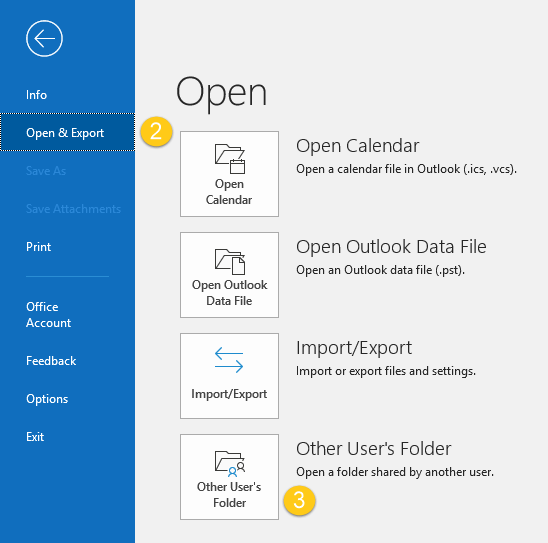How to Export Contacts from Outlook to Excel
If you’re looking to export your contacts from Outlook to Excel, you’ve come to the right place. Whether you want to create a backup of your contacts or simply want to have them in a spreadsheet format for easier access and management, this guide will walk you through the process step by step.
Step 1: Exporting Contacts from Outlook
The first thing you’ll need to do is to export your contacts from Outlook. To do this, open Outlook and go to the File menu. From there, select Open & Export and then Import/Export.
Choose “Export to a file” and then select “Comma Separated Values” as the file type. Next, select the Contacts folder you want to export and choose where you want to save the file on your computer.
Finally, click Finish to export your contacts to a CSV file.
Step 2: Importing Contacts into Excel
Now that you have exported your contacts to a CSV file, it’s time to import them into Excel. Open Excel and go to the Data tab. From there, select “From Text/CSV” and navigate to the CSV file you exported from Outlook.
Follow the prompts to import the file into Excel, making sure to select the correct options for delimiters and formatting. Once the file is imported, you will see your contacts displayed in Excel.
Step 3: Cleaning up the Data
Once your contacts are in Excel, you may need to clean up the data to make it more usable. This can include removing duplicate entries, formatting the data for easier reading, and making any necessary changes or updates.
You can use Excel’s built-in tools and functions to clean up your contact list, or you can use third-party add-ons and tools for more advanced cleaning and formatting options.
Step 4: Saving and Managing Your Contacts
Once you have your contacts in Excel and have cleaned up the data, it’s time to save and manage them. You can save your Excel file with your contacts as a backup, or you can continue to use it as your main contact list.
Excel offers a range of tools and features for managing and organizing data, so take some time to explore these options and make the most of your contact list.
Conclusion
Exporting your contacts from Outlook to Excel is a straightforward process that can offer many benefits in terms of accessibility and organization. By following the steps outlined in this guide, you’ll have your contacts exported and ready to use in Excel in no time.
So why wait? Give it a try today and see how easy it is to export your contacts from Outlook to Excel!