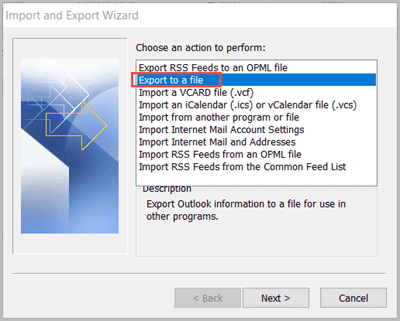Export Contacts from Outlook 2010 to CSV
Are you looking to export your contacts from Outlook 2010 to a CSV file? Whether you’re moving to a new email provider or simply want to have a backup of your contacts, exporting them to a CSV file is a quick and easy process. In this guide, we’ll show you how to export your contacts from Outlook 2010 to a CSV file step by step.
Step 1: Open Outlook 2010
The first step is to open Outlook 2010 on your computer. Once Outlook is open, navigate to the File menu at the top left corner of the screen.
Step 2: Click on “Open”
Next, click on the “Open” option in the File menu, and then select “Import” from the dropdown menu. This will open the Import and Export Wizard.
Step 3: Choose “Export to a file”
In the Import and Export Wizard, select “Export to a file” and click “Next.” Choose “Comma Separated Values” (CSV) from the list of file types and click “Next” again.
Step 4: Select the Contacts folder
On the next screen, you’ll see a list of Outlook folders. Select the “Contacts” folder and click “Next.” If you want to export other information such as emails or calendar events, you can choose those options as well.
Step 5: Choose a location to save the CSV file
Choose a location on your computer where you want to save the CSV file. You can either save it to your desktop or a specific folder on your hard drive. Once you’ve selected a location, click “Finish” to export your contacts to the CSV file.
Step 6: Open the CSV file
Once the export process is complete, navigate to the location where you saved the CSV file and open it in a spreadsheet program such as Microsoft Excel or Google Sheets. You’ll see a list of all your contacts in the CSV file, ready to be viewed or manipulated as needed.
Conclusion
Exporting contacts from Outlook 2010 to a CSV file is a simple process that allows you to easily transfer or backup your contacts. By following the steps outlined in this guide, you can quickly export your contacts and use them in any way you need. Remember to periodically export your contacts to ensure you always have a backup of this important information.