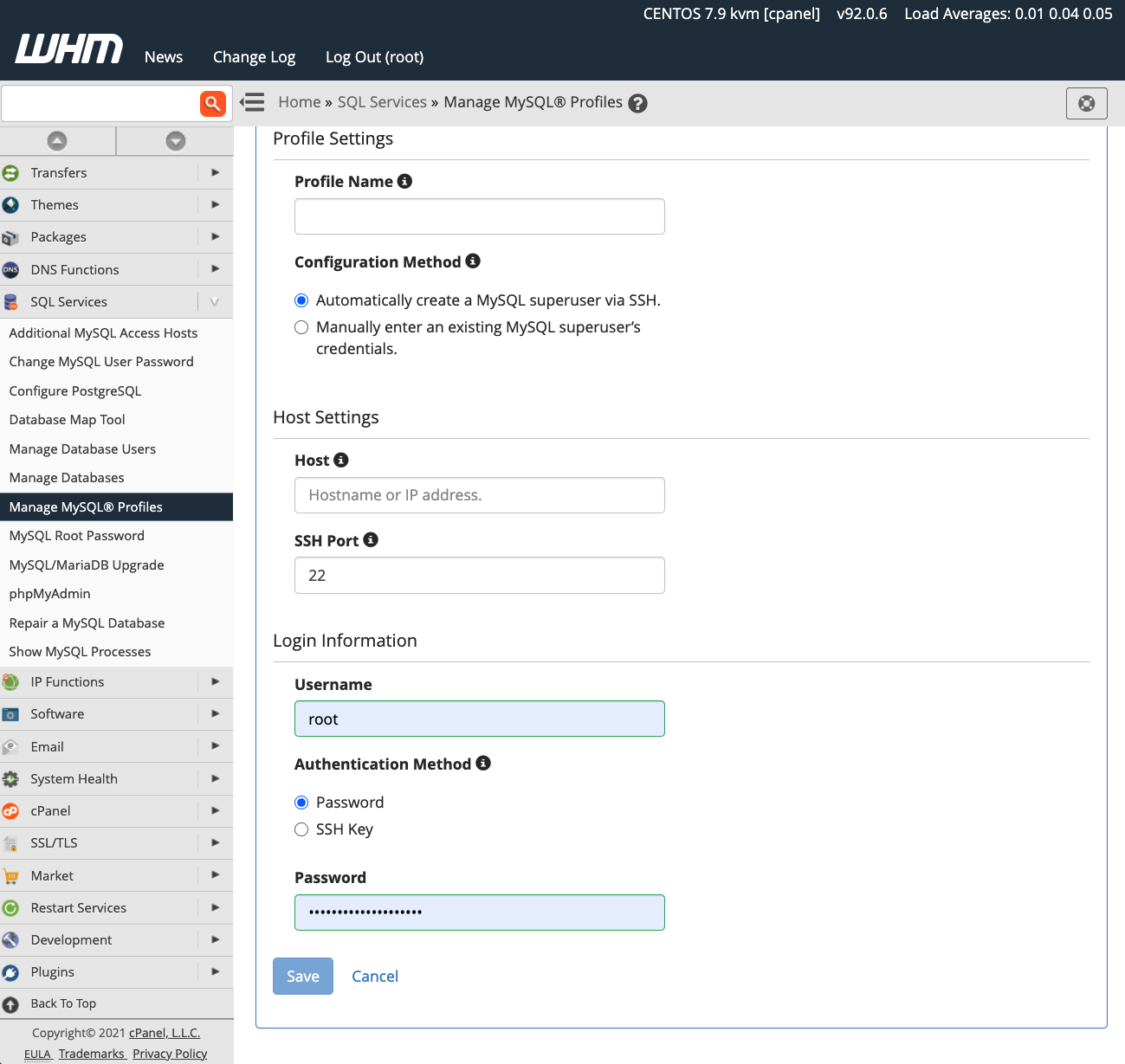How to Add a MySQL Database in cPanel
If you are looking to incorporate a MySQL database into your website, you may find cPanel to be a convenient and user-friendly tool to do so. In this guide, we will walk you through the simple steps required to add a MySQL database using cPanel.
Step 1: Log in to Your cPanel Account
Before you can add a MySQL database, you first need to log in to your cPanel account. Your hosting provider should have provided you with the necessary login credentials. Once you are logged in, you can proceed to the next step.
Step 2: Locate the MySQL Databases Section
Once you are logged in to your cPanel account, navigate to the ‘Databases’ section and look for the ‘MySQL Databases’ icon. Click on it to access the MySQL Databases page.
Step 3: Create a New Database
On the MySQL Databases page, you will see an option to create a new database. Enter a name for your database in the provided field and click ‘Create Database.’ Your new database will be successfully created.
Step 4: Create a Database User
After creating a database, you need to create a user that will have access to it. Scroll down to the ‘MySQL Users’ section on the MySQL Databases page and enter a username and password for the new user. Click ‘Create User’ to complete this step.
Step 5: Add User to Database
Once the user is created, scroll down to the ‘Add User to Database’ section on the same page. Select the user and database you want to connect and click ‘Add.’ You will be prompted to assign privileges to the user for the selected database.
Step 6: Assign Privileges
After adding the user to the database, you need to assign privileges to the user. Select the privileges you want to grant the user and click ‘Make Changes.’ Your database is now ready to be used with the assigned user.
Step 7: Update Website Configuration
Finally, you need to update your website configuration to connect to the newly created MySQL database. This usually involves editing the configuration file of your website and entering the database name, username, and password you created earlier.
Once you have updated the configuration file, save your changes and test your website to ensure that it is successfully connected to the MySQL database through cPanel.
Conclusion
Adding a MySQL database using cPanel is a straightforward process that can be completed in just a few simple steps. By following this guide, you can easily integrate a MySQL database into your website to enhance its functionality and performance.