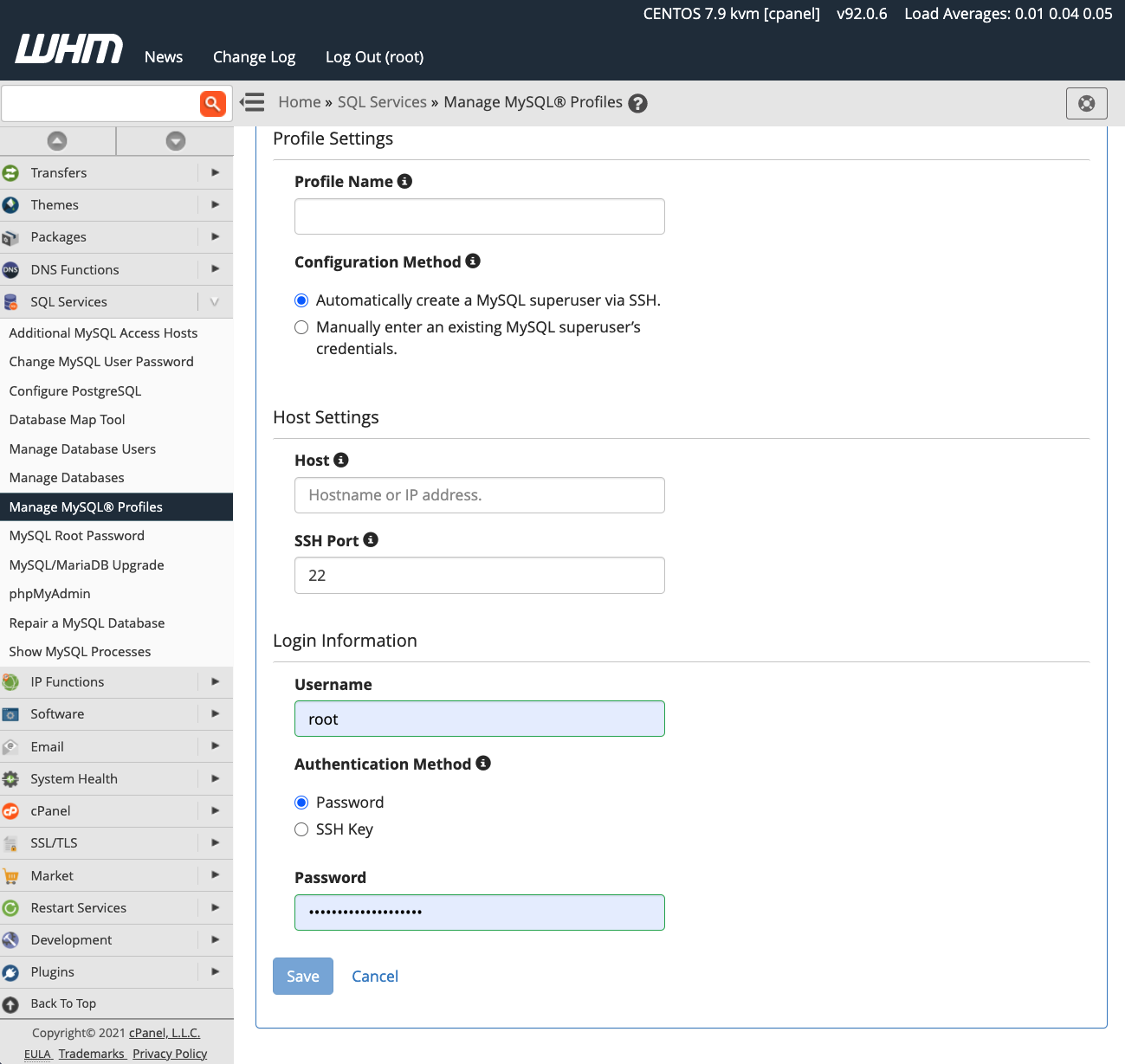Cpanel MySQL Database Connection
MySQL is a popular database management system used by many websites and applications. In this article, we will discuss how to connect to a MySQL database using Cpanel, a web hosting control panel that allows users to easily manage their web hosting account.
Step 1: Logging into Cpanel
The first step in connecting to a MySQL database through Cpanel is logging into your Cpanel account. You can do this by entering your domain name followed by “/cpanel” in your web browser. For example, if your domain is “example.com,” you would go to “example.com/cpanel” to log in.
Once you are logged in, you will see a dashboard with various icons that represent different features and functions of Cpanel. Look for the icon labeled “MySQL Databases” or something similar.
Step 2: Creating a MySQL Database
Before you can connect to a MySQL database, you need to create one. In Cpanel, navigate to the “MySQL Databases” section and click on the option to create a new database. You will be prompted to enter a name for your database, which should be unique and descriptive.
After creating the database, you will need to create a user and assign them to the database. This step is important as it will allow the user to access and manage the database. Make sure to set a strong password for the user to ensure the security of your database.
Step 3: Connecting to the MySQL Database
Now that you have created a MySQL database and user, it’s time to connect to the database. You can do this by using various methods, such as PHP scripts or database management tools like phpMyAdmin.
If you are using a PHP script to connect to the database, you will need to use the database name, username, password, and host details provided by Cpanel. Make sure to test the connection to ensure that it is working correctly.
Alternatively, you can use phpMyAdmin, a popular web-based database management tool that is often included in Cpanel. Simply log in to phpMyAdmin, select the database you created, and enter the username and password to connect.
Step 4: Managing Your MySQL Database
Once you have successfully connected to your MySQL database, you can start managing it by creating tables, adding data, running queries, and more. Cpanel provides various tools and features to help you manage your database effectively.
It’s important to regularly back up your database to prevent data loss in case of an emergency. Cpanel offers backup options that allow you to create and download backups of your database easily.
Conclusion
Connecting to a MySQL database through Cpanel is a simple process that can be done in just a few steps. By following the steps outlined in this article, you can easily create a database, connect to it, and start managing it efficiently. Remember to regularly back up your database to ensure the safety of your data.