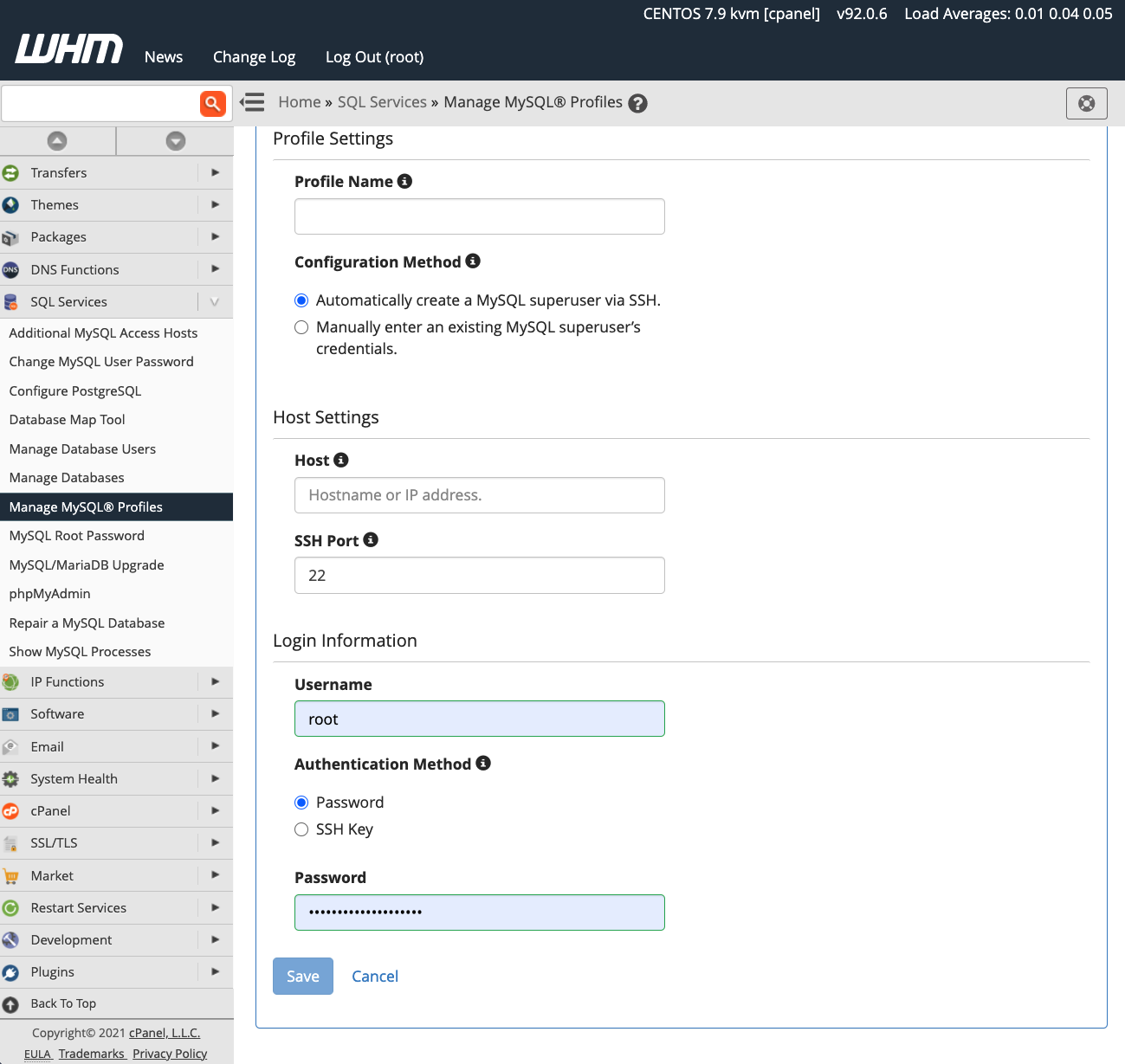How to Access MySQL cPanel
MySQL is a popular database management system that is commonly used by websites. If you have a website hosted on cPanel, you may need to access MySQL to manage your databases. In this article, we will walk you through the steps on how to access MySQL cPanel.
Step 1: Log in to cPanel
The first step is to log in to your cPanel account. You can do this by entering your domain name followed by “/cpanel” in your web browser. For example, if your domain is “www.example.com”, you would enter “www.example.com/cpanel”. Enter your username and password to log in to your cPanel account.
Step 2: Locate the MySQL Databases Icon
Once you are logged in to cPanel, you need to locate the MySQL Databases icon. This icon is usually located in the “Databases” section of cPanel. Click on the MySQL Databases icon to access the MySQL management interface.
Step 3: Access MySQL Databases
After clicking on the MySQL Databases icon, you will be directed to the MySQL Databases page. Here, you will see a list of all the databases associated with your cPanel account. You can create a new database, manage existing databases, and assign users to specific databases from this page.
Step 4: Manage MySQL Users
To access your MySQL databases, you will need MySQL users with specific privileges. You can create new MySQL users, change user passwords, and assign privileges to users from the MySQL Databases page. Make sure to keep your MySQL database credentials safe and secure.
Step 5: Access PHPMyAdmin
If you prefer to manage your MySQL databases using a graphical interface, you can access PHPMyAdmin from cPanel. PHPMyAdmin is a web-based tool that allows you to interact with your MySQL databases easily. Simply click on the PHPMyAdmin icon in cPanel to launch the application.
Step 6: Backup and Restore Databases
It is essential to regularly backup your MySQL databases to prevent data loss. You can use the Backup Wizard in cPanel to create backups of your databases. In case of a data loss, you can restore your databases using the Backup Wizard as well.
Step 7: Secure Your MySQL Databases
Security is crucial when it comes to managing MySQL databases. Make sure to create strong passwords for your MySQL users and restrict access to your databases. Regularly update your database software to patch any security vulnerabilities.
Conclusion
Accessing MySQL in cPanel is essential for managing your website databases efficiently. By following the steps outlined in this article, you can easily access MySQL, create databases, manage users, and ensure the security of your data. Remember to regularly backup your databases and keep your MySQL credentials secure.