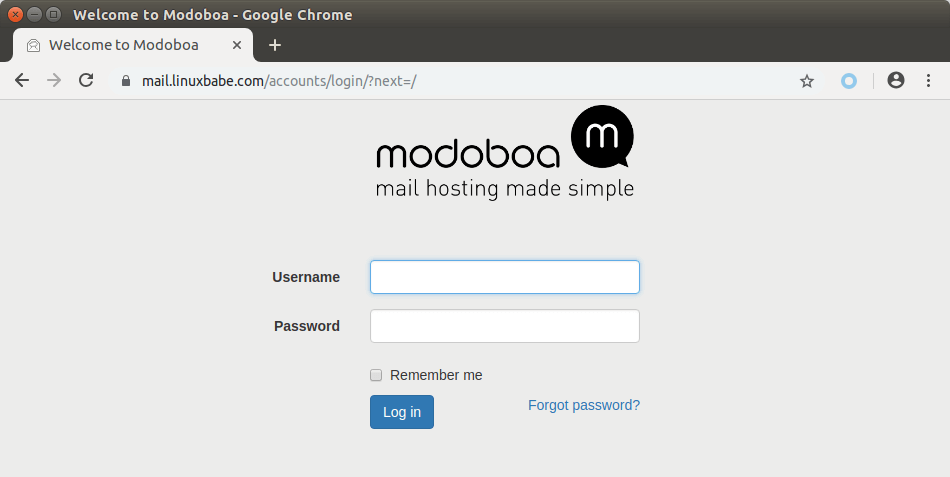Setting Up a Secure Mail Server on Ubuntu
Building a secure mail server on Ubuntu is essential to protect your communications and ensure that sensitive information is kept safe. In this guide, we will walk you through the steps to set up a secure mail server on Ubuntu, using popular open-source software and best practices for security.
Step 1: Install Postfix
Postfix is a popular open-source mail transfer agent that is easy to configure and secure. To install Postfix on Ubuntu, open a terminal window and run the following command:
sudo apt-get updatesudo apt-get install postfix
During the installation process, you will be prompted to configure Postfix. Choose “Internet Site” and enter your domain name when prompted. This will set up Postfix to send and receive emails for your domain.
Once Postfix is installed and configured, you can test it by sending an email to an external address. If the email goes through successfully, Postfix is set up correctly.
Step 2: Install Dovecot
Dovecot is a popular open-source IMAP and POP3 server that works well with Postfix to provide a complete mail server solution. To install Dovecot on Ubuntu, run the following command in the terminal:
sudo apt-get install dovecot-core dovecot-imapd
After installing Dovecot, you will need to configure it to work with Postfix. Open the file /etc/dovecot/conf.d/10-auth.conf and add the following lines:
disable_plaintext_auth = yesauth_mechanisms = plain login
Save the file and restart Dovecot by running sudo systemctl restart dovecot.
Step 3: Enable SSL/TLS Encryption
Enabling SSL/TLS encryption for your mail server is crucial to protect your communications from prying eyes. To generate an SSL certificate for your mail server, you can use Let’s Encrypt, a free and open Certificate Authority.
Install certbot for Let’s Encrypt:
sudo apt-get install certbot
Generate an SSL certificate for your domain:
sudo certbot certonly --standalone -d mail.yourdomain.com
Configure your mail server to use the SSL certificate. Open the Postfix main configuration file /etc/postfix/main.cf and add the following lines:
smtpd_tls_cert_file = /etc/letsencrypt/live/mail.yourdomain.com/fullchain.pemsmtpd_tls_key_file = /etc/letsencrypt/live/mail.yourdomain.com/privkey.pem
Reload Postfix to apply the changes:
sudo systemctl reload postfix
Step 4: Configure SPF and DKIM
SPF (Sender Policy Framework) and DKIM (DomainKeys Identified Mail) are email authentication mechanisms that help prevent email spoofing and ensure that your emails are delivered securely.
To configure SPF, create a TXT record in your DNS settings with the following value:
v=spf1 mx a ip4:your_mail_server_ip ~all
To configure DKIM, generate a DKIM key pair using the following command:
opendkim-genkey -t -s mail -d yourdomain.com
Update the DNS settings with the public DKIM key located in the file /etc/opendkim/keys/mail/mail.txt.
Restart OpenDKIM to apply the changes:
sudo systemctl restart opendkim
Step 5: Test Your Mail Server
After configuring and securing your mail server, it is important to test it to ensure that everything is working correctly. Send test emails to external addresses and check for any error messages in the mail server logs.
By following these steps, you can set up a secure mail server on Ubuntu that will protect your communications and keep your emails safe from prying eyes.
Remember to keep your mail server software up-to-date and regularly review your server logs for any suspicious activity. With proper configuration and maintenance, your Ubuntu mail server can provide reliable and secure email services for your organization.