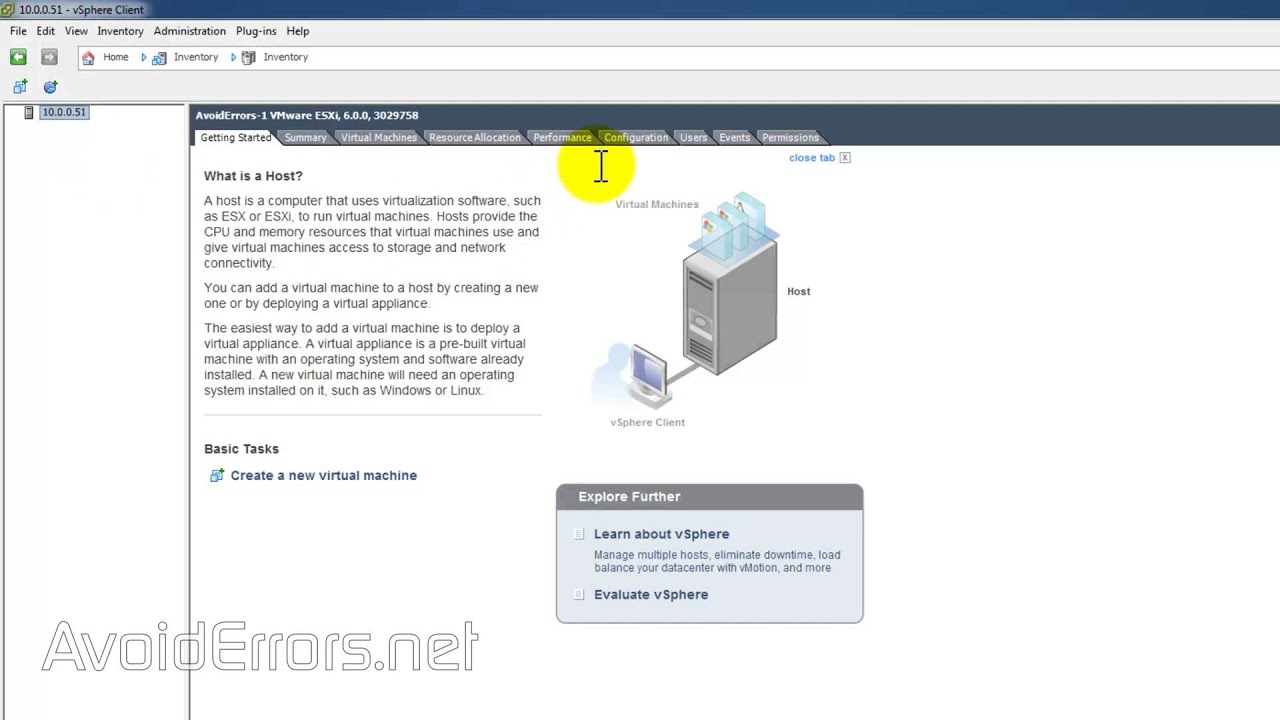Backing up Virtual Machines in VMware vSphere 5.5
Virtual machines are the backbone of most modern data centers. They allow us to efficiently utilize hardware resources, ease management, and provide flexibility in deploying applications. However, the data stored in these virtual machines is just as critical as that in physical servers, if not more so. This is where backups come into play.
With VMware vSphere 5.5, backing up virtual machines has become a straightforward process, thanks to its robust backup features. In this article, we will explore how to create backups of virtual machines in vSphere 5.5 using various methods.
Using vSphere Data Protection
One of the simplest ways to back up virtual machines in vSphere 5.5 is by using vSphere Data Protection (VDP). VDP is a backup and recovery solution provided by VMware that is specifically designed for virtualized environments. It offers features such as data deduplication, compression, and encryption to ensure that backups are efficient and secure.
To create a backup using VDP, simply navigate to the vSphere Web Client, select the virtual machine you want to back up, and click on the “Backup” option. You can then choose the backup schedule, retention policy, and other settings to customize the backup job according to your requirements.
Using Third-Party Backup Solutions
While VDP is a capable backup solution, some organizations may prefer to use third-party backup solutions for added flexibility and features. There are several backup vendors that offer integration with vSphere 5.5, allowing you to back up your virtual machines using their software.
These third-party solutions often provide advanced features such as agentless backup, incremental backups, and replication to offsite locations. They also typically have more granular control over backup jobs, allowing you to tailor the backup process to meet your specific needs.
Using vSphere Command-Line Tools
For those who prefer a more hands-on approach, vSphere 5.5 also provides command-line tools for backing up virtual machines. These tools, such as the vSphere CLI and PowerCLI, allow you to automate backup tasks, perform custom scripting, and integrate backups with other systems.
By using vSphere command-line tools, you can create backups in a more programmatic way, enabling you to streamline the backup process and integrate it with your existing workflows. This can be particularly useful for organizations with complex backup requirements or those that require a high degree of automation.
Conclusion
Backing up virtual machines in VMware vSphere 5.5 is a critical task that should not be overlooked. By utilizing the built-in backup features of vSphere, as well as third-party solutions and command-line tools, you can ensure that your virtual machines are protected against data loss and disasters.
Whether you choose to use vSphere Data Protection for its simplicity, third-party backup solutions for added features, or command-line tools for customization, the most important thing is to have a backup strategy in place. After all, having a reliable backup could mean the difference between a minor inconvenience and a major catastrophe.