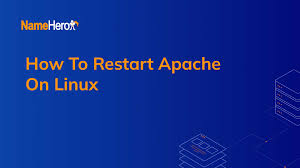How to Restart Apache on Ubuntu Server
If you are running a website or web application on an Ubuntu server, you may need to restart the Apache web server from time to time. Restarting Apache can help resolve issues such as server errors or performance problems. In this article, we will show you how to restart Apache on Ubuntu server.
Using Systemctl Command
The easiest way to restart Apache on an Ubuntu server is to use the systemctl command. This command is used to control system services on Ubuntu. To restart Apache, you can simply run the following command in your terminal:
sudo systemctl restart apache2
This command will stop and then start the Apache service on your server, effectively restarting it. You may be prompted to enter your password to confirm the action.
Checking Apache Status
If you want to check the status of the Apache service before restarting it, you can use the following command:
sudo systemctl status apache2
This command will show you whether Apache is currently running or not. If Apache is active, you can proceed with the restart. If it is not running, you may need to start it using the following command:
sudo systemctl start apache2
Using Service Command
Another way to restart Apache on Ubuntu server is to use the service command. This command is used to manage system services on Ubuntu. To restart Apache, you can run the following command in your terminal:
sudo service apache2 restart
Similarly to the systemctl command, this command will stop and then start the Apache service on your server, effectively restarting it.
Verifying Apache Restart
After you have restarted Apache on your Ubuntu server, you can verify that the service is running correctly. You can do this by visiting your website or web application in a browser and checking for any server errors. You can also use the following command to check the status of Apache:
sudo systemctl status apache2
If Apache is running without any issues, you should see a message indicating that the service is active and running.
Conclusion
In this article, we have shown you how to restart Apache on an Ubuntu server using the systemctl and service commands. Restarting Apache can help resolve server errors and performance issues. By following the steps outlined in this article, you can ensure that your Apache web server is running smoothly.