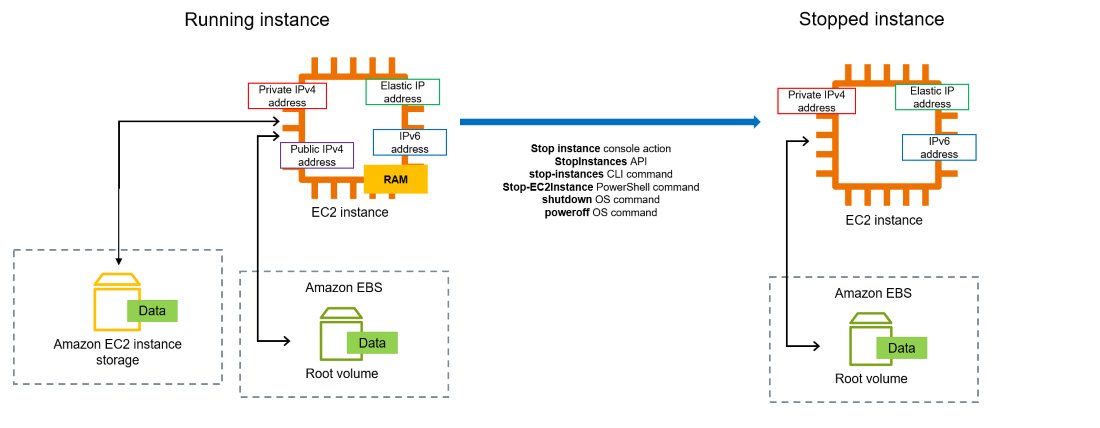Aws ec2 stop-instances
Amazon Web Services (AWS) provides a powerful and flexible cloud computing platform that allows users to easily manage their virtual servers through a service called Elastic Compute Cloud (EC2). One of the key features of EC2 is the ability to start and stop instances, which can help users save costs and manage resources efficiently. In this article, we will dive into the process of stopping instances in AWS EC2 and discuss best practices for doing so.
Why Stop Instances?
Stopping instances in AWS EC2 is a great way to save costs when you’re not using your virtual servers. By stopping instances, you are essentially pausing them, which means you won’t be charged for compute resources while the instances are stopped. This can be especially helpful for development and testing environments, where instances might not need to be running 24/7.
How to Stop Instances
Stopping instances in AWS EC2 is a simple process that can be done through the AWS Management Console, CLI, or API. Here’s a step-by-step guide on how to stop instances using the AWS Management Console:
- Log in to the AWS Management Console.
- Click on the “EC2” service.
- From the navigation pane, click on “Instances.”
- Select the instances you want to stop.
- Click on the “Actions” dropdown and then select “Instance State -> Stop.”
- Confirm the action and wait for the instances to stop.
Once you have successfully stopped your instances, you can restart them whenever you need by following a similar process and selecting “Start” instead of “Stop.” It’s important to note that stopping an instance will preserve its data and configurations, so you don’t need to worry about losing any information.
Best Practices for Stopping Instances
While stopping instances in AWS EC2 can be a great way to save costs, it’s important to follow best practices to ensure a smooth process. Here are some tips for stopping instances effectively:
- Plan ahead: Make sure to communicate with your team before stopping instances to avoid any disruptions.
- Check dependencies: Before stopping an instance, make sure there are no dependencies that might be affected.
- Use tags: Utilize tags to organize your instances and easily identify which ones can be stopped.
- Monitor performance: Keep an eye on the performance of your instances before and after stopping them to ensure everything is running smoothly.
- Automate: Consider setting up automated schedules to stop instances during non-business hours to save costs.
Conclusion
Stopping instances in AWS EC2 is a simple yet powerful feature that can help you optimize your cloud infrastructure and save costs. By following best practices and staying organized, you can make the most out of stopping instances in AWS EC2. So next time you’re not using your virtual servers, remember to stop them and start saving!